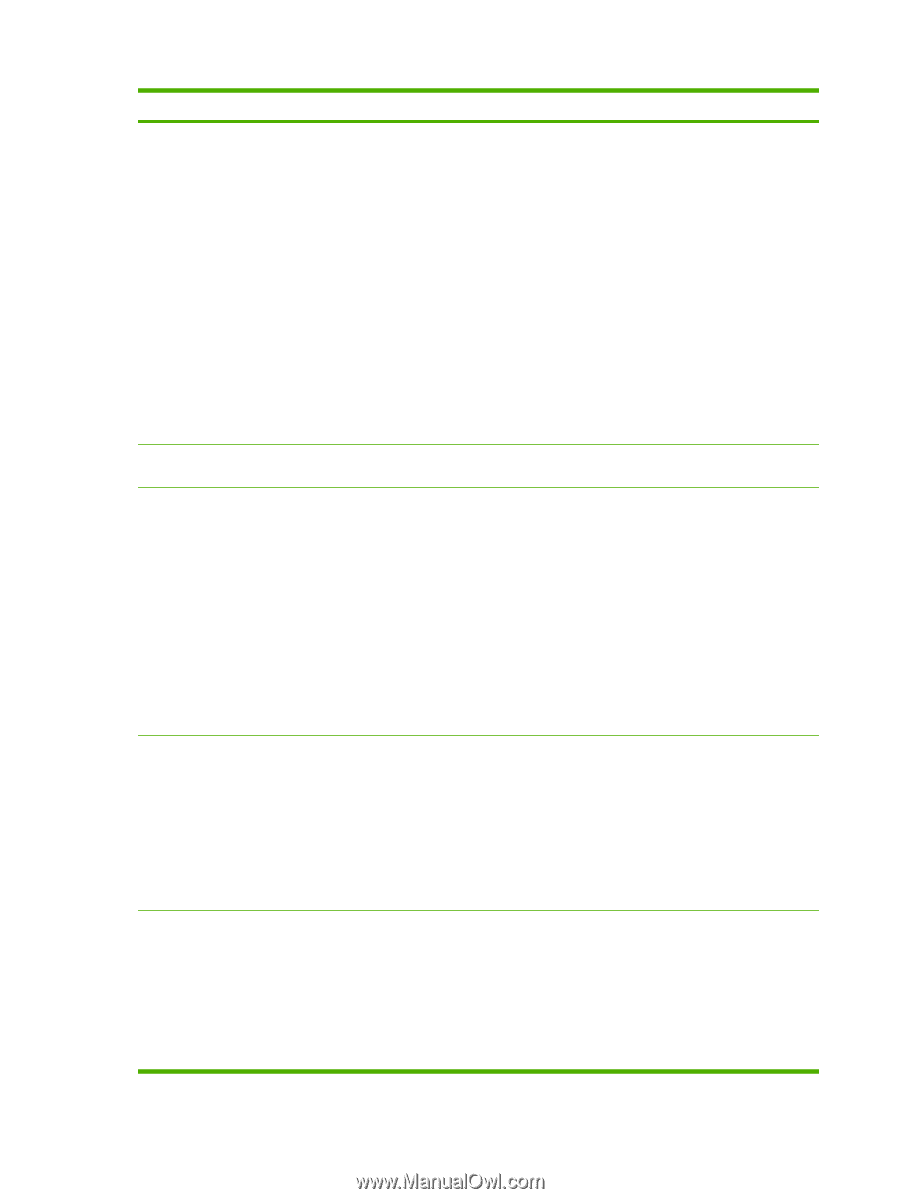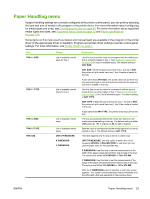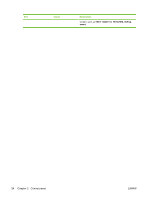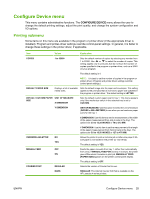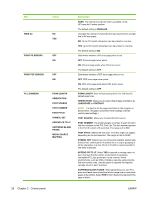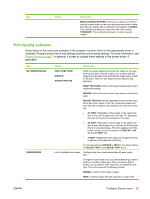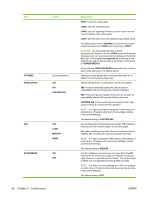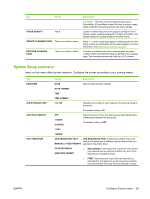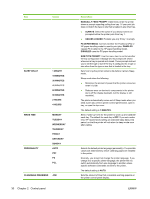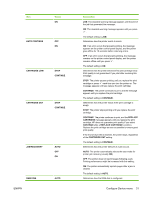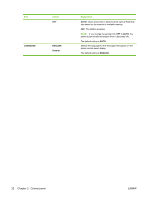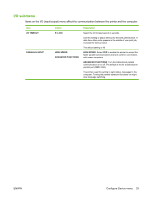HP 5200tn HP LaserJet 5200L Series Printer - User Guide - Page 40
High 1, Normal, Transparencies, Restore Modes, Optimize, Resolution, Fastres 600, Light, Medium - laserjet cost per page
 |
UPC - 882780123762
View all HP 5200tn manuals
Add to My Manuals
Save this manual to your list of manuals |
Page 40 highlights
Item Values OPTIMIZE RESOLUTION List of parameters 300 600 FASTRES 600 RET ECONOMODE OFF LIGHT MEDIUM DARK ON OFF 28 Chapter 2 Control panel Explanation HIGH 1: Used for rough paper. LOW3: Used for transparencies. LOW2: Used for lightweight media. Use this mode if you are having problems with curled paper. LOW1: Use this mode if you are experiencing wrinkled media. The default fuser mode is NORMAL for all print media types except transparencies (LOW3) and rough paper (HIGH1). CAUTION: Do not change the fuser mode for transparencies. Failure to use the LOW3 setting while printing transparencies can result in permanent damage to the printer and fuser. Always select Transparencies as the type in the printer driver and set the tray type at the printer control panel to TRANSPARENCY. When selected, RESTORE MODES resets the fuser mode for each media type back to its default setting. Optimizes certain parameters for all jobs rather than (or in addition to) optimizing by paper type. Selects the resolution. All values print at the same speed. 300: Produces draft print quality and can be used for compatibility with the HP LaserJet III family of printers. 600: Produces high print quality for text and can be used for compatibility with the HP LaserJet 4 family of printers. FASTRES 600: Produces 600-dpi print quality for fast, highquality printing of business text and graphics. NOTE: It is best to change the resolution in the program or printer driver. (Program and printer-driver settings override control-panel settings.) The default setting is FASTRES 600. Use the Resolution Enhancement technology (REt) setting to produce print with smooth angles, curves, and edges. REt does not affect print quality if the print resolution is set to FastRes 600. All other print resolutions benefit from REt. NOTE: It is best to change the REt setting in the program or printer driver. (Program and printer-driver settings override control-panel settings.) The default setting is MEDIUM. Use EconoMode to use less toner per page. Selecting ON extends the life of the toner supply and reduces the cost per page. However, it also reduces print quality. The printed image is lighter, but it is adequate for printing drafts or proofs. NOTE: It is best to turn EconoMode on or off in the program or printer driver. (Program and printer-driver settings override control-panel settings.) The default setting is OFF. ENWW