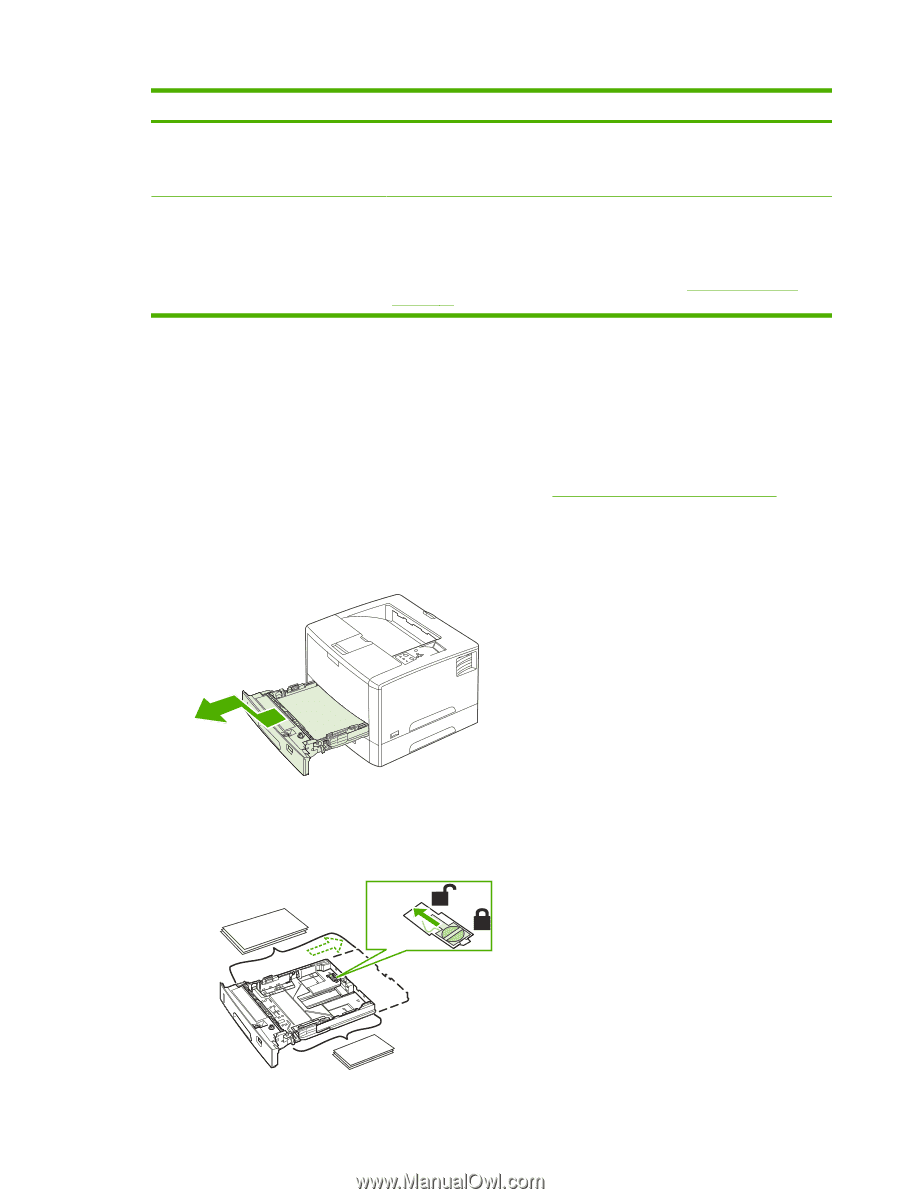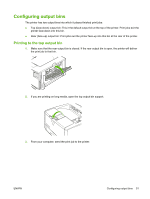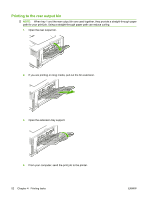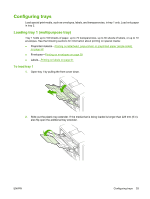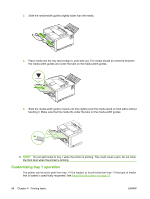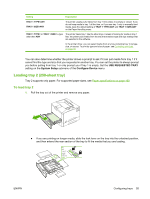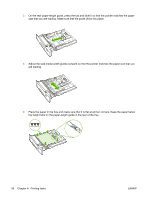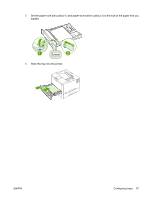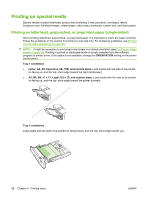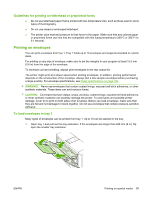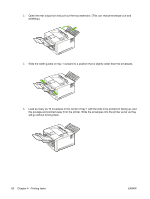HP 5200tn HP LaserJet 5200L Series Printer - User Guide - Page 67
Loading tray 2 (250-sheet tray), To load tray 2
 |
UPC - 882780123762
View all HP 5200tn manuals
Add to My Manuals
Save this manual to your list of manuals |
Page 67 highlights
Setting Explanation TRAY 1 TYPE=ANY TRAY 1 SIZE=ANY The printer usually pulls media from tray 1 first unless it is empty or closed. If you do not keep media in tray 1 all the time, or if you use tray 1 only to manually feed media, keep the default setting of TRAY 1 TYPE=ANY and TRAY 1 SIZE=ANY on the Paper Handling menu. TRAY 1 TYPE= or TRAY 1 SIZE= a type The printer treats tray 1 like the other trays. Instead of looking for media in tray 1 other than ANY first, the printer pulls media from the tray that matches type and size settings that are selected in the software. In the printer driver, you can select media from any tray (including tray 1) by type, size, or source. To print by type and size of paper, see Controlling print jobs on page 48. You can also determine whether the printer shows a prompt to ask if it can pull media from tray 1 if it cannot find the type and size that you requested in another tray. You can set the printer to always prompt you before pulling from tray 1 or only prompt you if tray 1 is empty. Set the USE REQUESTED TRAY setting on the System Setup submenu of the Configure Device menu. Loading tray 2 (250-sheet tray) Tray 2 supports only paper. For supported paper sizes, see Paper specifications on page 160. To load tray 2 1. Pull the tray out of the printer and remove any paper. ● If you are printing on longer media, slide the lock lever on the tray into the unlocked position, and then extend the rear section of the tray to fit the media that you are loading. B5 A3 11x17 Legal 8.5x13 Release ENWW Configuring trays 55