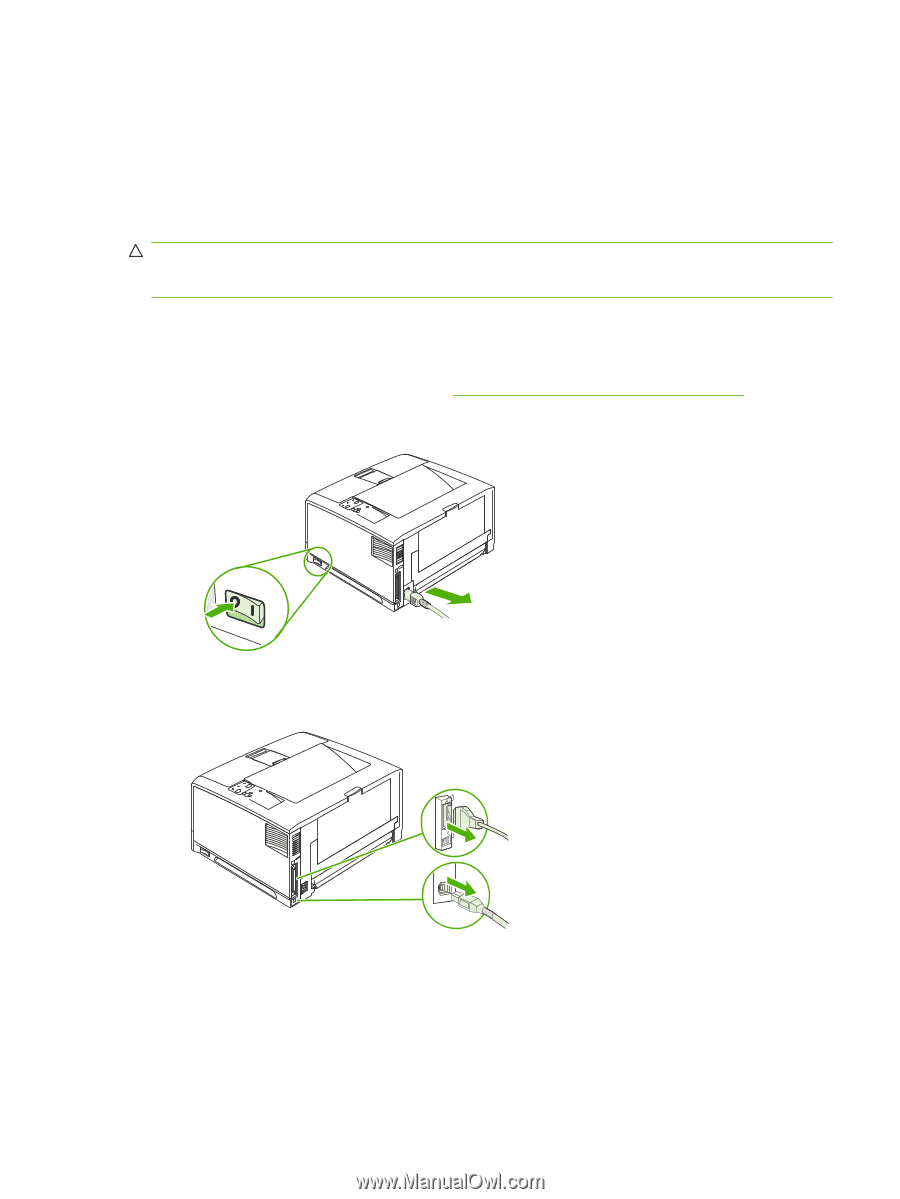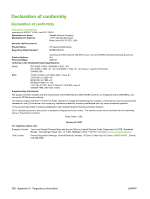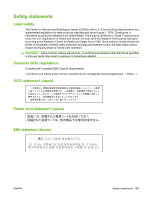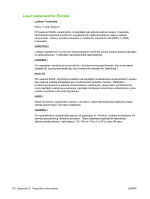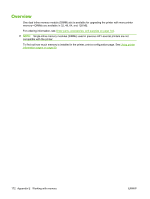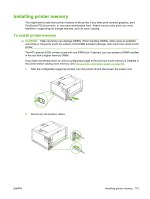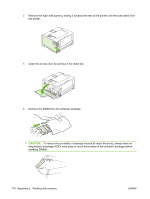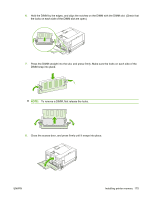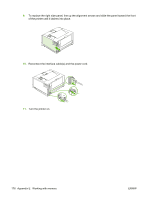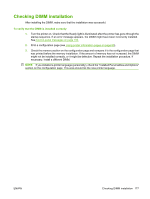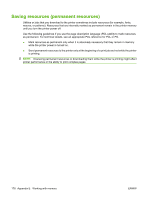HP 5200tn HP LaserJet 5200L Series Printer - User Guide - Page 185
Installing printer memory, If you have not already done so
 |
UPC - 882780123762
View all HP 5200tn manuals
Add to My Manuals
Save this manual to your list of manuals |
Page 185 highlights
Installing printer memory You might want to add more printer memory to the printer if you often print complex graphics, print PostScript (PS) documents, or use many downloaded fonts. Added memory also gives you more flexibility in supporting job-storage features, such as quick copying. To install printer memory CAUTION: Static electricity can damage DIMMs. When handling DIMMs, either wear an antistatic wrist strap or frequently touch the surface of the DIMM antistatic package, then touch bare metal on the printer. The HP LaserJet 5200L printers come with one DIMM slot. If desired, you can replace a DIMM installed in the slot with a higher memory DIMM. If you have not already done so, print a configuration page to find out how much memory is installed in the printer before adding more memory. See Using printer information pages on page 80. 1. After the configuration page has printed, turn the printer off and disconnect the power cord. 2. Disconnect all interface cables. ENWW Installing printer memory 173