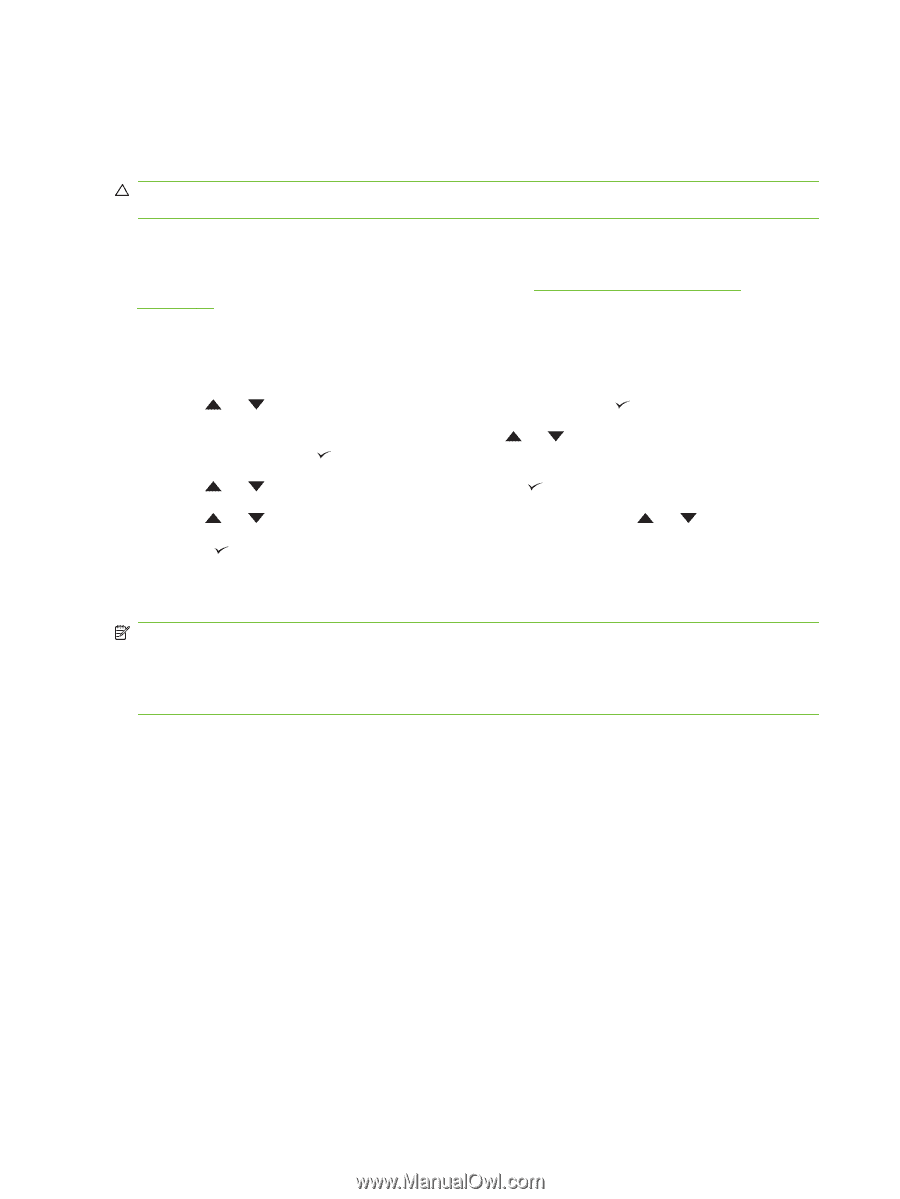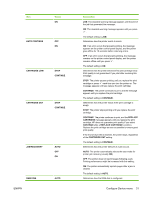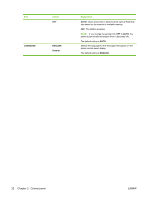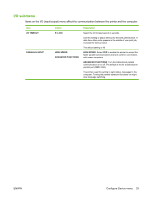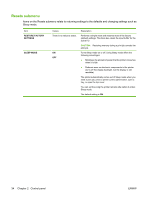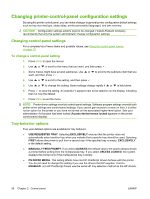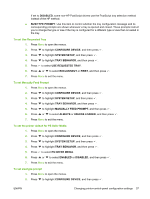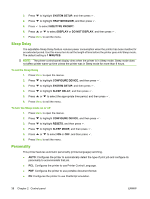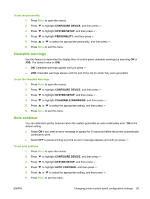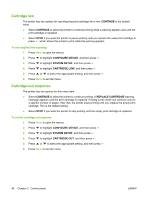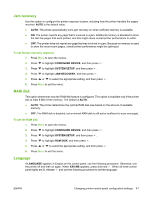HP 5200tn HP LaserJet 5200L Series Printer - User Guide - Page 48
Changing printer-control-panel configuration settings, Changing control-panel settings
 |
UPC - 882780123762
View all HP 5200tn manuals
Add to My Manuals
Save this manual to your list of manuals |
Page 48 highlights
Changing printer-control-panel configuration settings By using the printer control panel, you can make changes to general printer configuration default settings such as tray size and type, sleep delay, printer personality (language), and jam recovery. CAUTION: Configuration settings seldom need to be changed. Hewlett-Packard Company recommends that only the system administrator change configuration settings. Changing control-panel settings For a complete list of menu items and possible values, see Using the control-panel menus on page 19. To change a control-panel setting 1. Press Menu to open the menus. 2. Use or to scroll to the menu that you want, and then press . 3. Some menus might have several submenus. Use or to scroll to the submenu item that you want, and then press . 4. Use or to scroll to the setting, and then press . 5. Use or to change the setting. Some settings change rapidly if or is held down. 6. Press to save the setting. An asterisk (*) appears next to the selection on the display, indicating that it is now the default. 7. Press Menu to exit the menu. NOTE: Printer-driver settings override control-panel settings. Software program settings override both printer-driver settings and control-panel settings. If you cannot gain access to a menu or item, it is either not an option for the printer or you have not turned on the associated higher-level option. See your administrator if a function has been locked (Access denied menus locked appears on the printer control-panel display). Tray-behavior options Four user-defined options are available for tray behavior: ● USE REQUESTED TRAY. Selecting EXCLUSIVELY ensures that the printer does not automatically select another tray when you indicate that a specific tray should be used. Selecting FIRST allows the printer to pull from a second tray if the specified tray is empty. EXCLUSIVELY is the default setting. ● MANUALLY FEED PROMPT. If you select ALWAYS (the default value), the system always shows a prompt before pulling from the multipurpose tray. If you select UNLESS LOADED, the system displays the prompt only if the multipurpose tray is empty. ● PS DEFER MEDIA. This setting affects how non-HP PostScript drivers behave with the printer. You do not need to change this setting if you use the drivers that HP supplies. If set to ENABLED, non-HP PostScript drivers use the same HP tray selection method as the HP drivers. 36 Chapter 2 Control panel ENWW