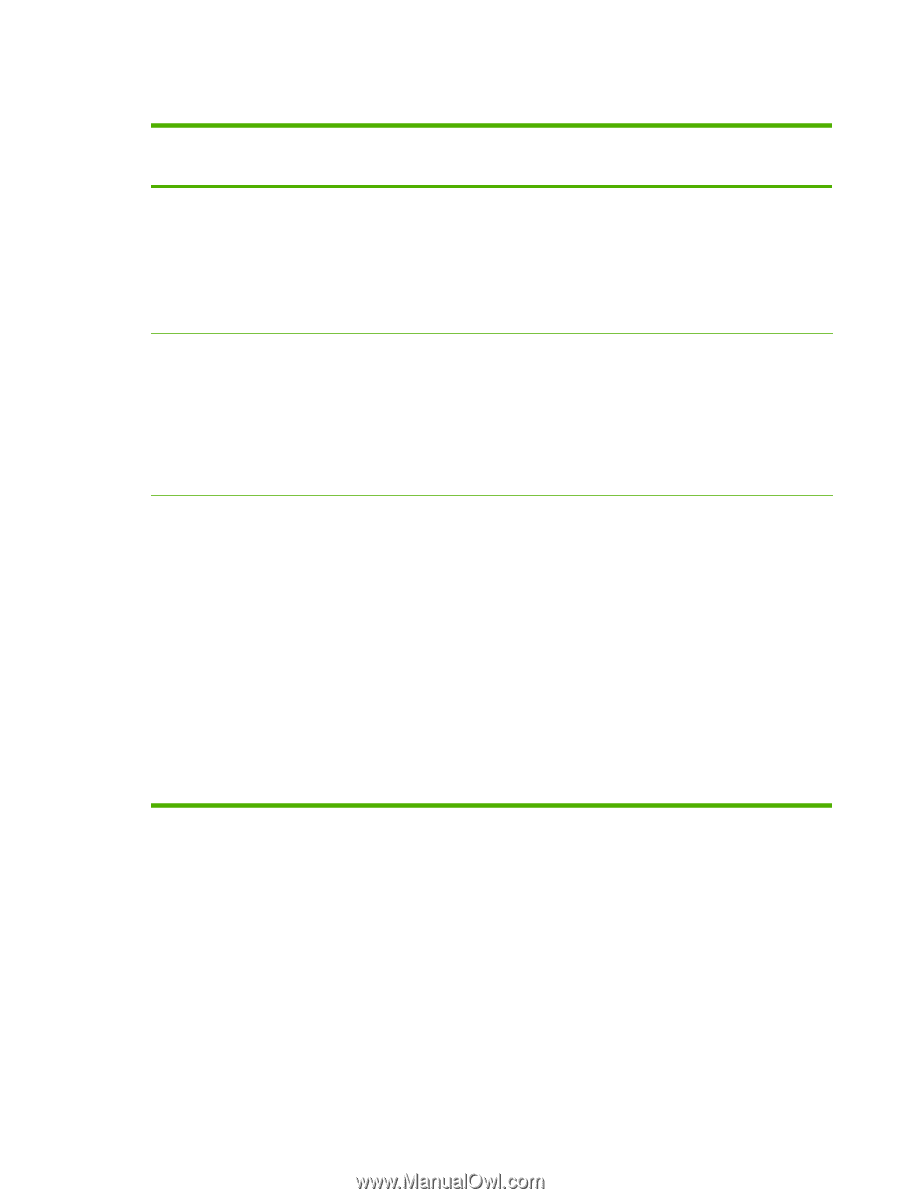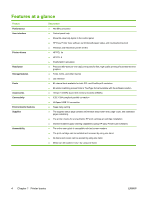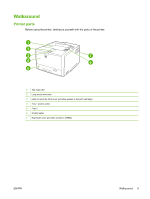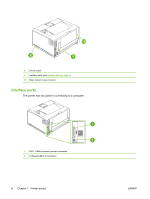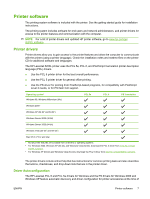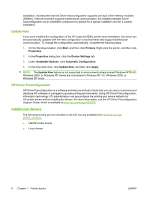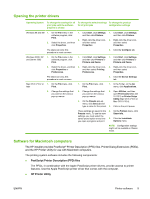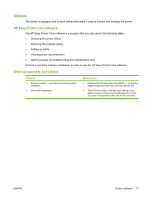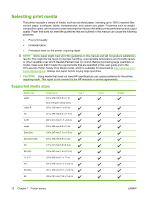HP 5200tn HP LaserJet 5200L Series Printer - User Guide - Page 21
Opening the printer drivers, Software for Macintosh computers
 |
UPC - 882780123762
View all HP 5200tn manuals
Add to My Manuals
Save this manual to your list of manuals |
Page 21 highlights
Opening the printer drivers Operating System To change the settings for all print jobs until the software program is closed To change the default settings To change the product for all print jobs configuration settings Windows 98 and Me 1. On the File menu in the 1. Click Start, click Settings, 1. Click Start, click Settings, software program, click and then click Printers. and then click Printers. Print. 2. Right-click the driver icon, 2. Right-click the driver icon, 2. Select the driver, and then and then select and then select click Properties. Properties. Properties. The steps can vary; this procedure is most common. 3. Click the Configure tab. Windows 2000, XP, 1. On the File menu in the and Server 2003 software program, click Print. 1. Click Start, click Settings, 1. Click Start, click Settings, and then click Printers or and then click Printers or Printers and Faxes. Printers and Faxes. 2. Select the driver, and then 2. Right-click the driver icon, click Properties or and then select Printing Preferences. Preferences. 2. Right-click the driver icon, and then select Properties. The steps can vary; this procedure is most common. Mac OS X V10.2 or 1. On the File menu, click later Print. 1. On the File menu, click Print. 3. Click the Device Settings tab. 1. In the Finder, on the Go menu, click Applications. 2. Change the settings that you want on the various pop-up menus. 2. Change the settings that 2. Open Utilities, and then you want on the various open Print Center (Mac OS pop-up menus. X V10.2) or Printer Setup Utility (Mac OS X V10.3 or 3. On the Presets pop-up Mac OS X V10.4). menu, click Save as and type a name for the preset. 3. Click on the print queue. These settings are saved in the 4. On the Printers menu, click Presets menu. To use the new Show Info. settings, you must select the saved preset option every time 5. Click the Installable you open a program and print. Options menu. NOTE: Configuration settings might not be available in Classic mode. Software for Macintosh computers The HP installer provides PostScript® Printer Description (PPD) files, Printer Dialog Extensions (PDEs), and the HP Printer Utility for use with Macintosh computers. The printing system software includes the following components: ● PostScript Printer Description (PPD) files The PPDs, in combination with the Apple PostScript printer drivers, provide access to printer features. Use the Apple PostScript printer driver that comes with the computer. ● HP Printer Utility ENWW Printer software 9