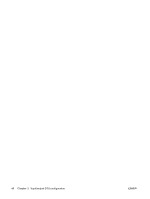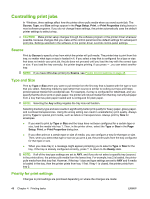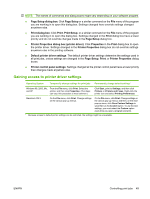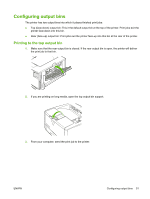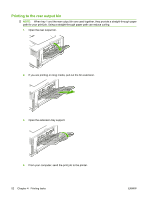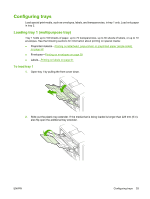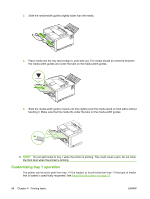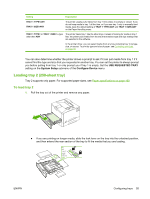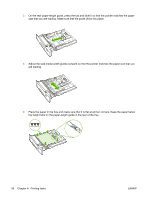HP 5200tn HP LaserJet 5200L Series Printer - User Guide - Page 63
Configuring output bins, Printing to the top output bin
 |
UPC - 882780123762
View all HP 5200tn manuals
Add to My Manuals
Save this manual to your list of manuals |
Page 63 highlights
Configuring output bins The printer has two output bins into which it places finished print jobs: ● Top (face-down) output bin: This it the default output bin at the top of the printer. Print jobs exit the printer face-down into this bin. ● Rear (face-up) output bin: Print jobs exit the printer face-up into this bin at the rear of the printer. Printing to the top output bin 1. Make sure that the rear output bin is closed. If the rear output bin is open, the printer will deliver the print job to that bin. 2. If you are printing on long media, open the top output bin support. 3. From your computer, send the print job to the printer. ENWW Configuring output bins 51
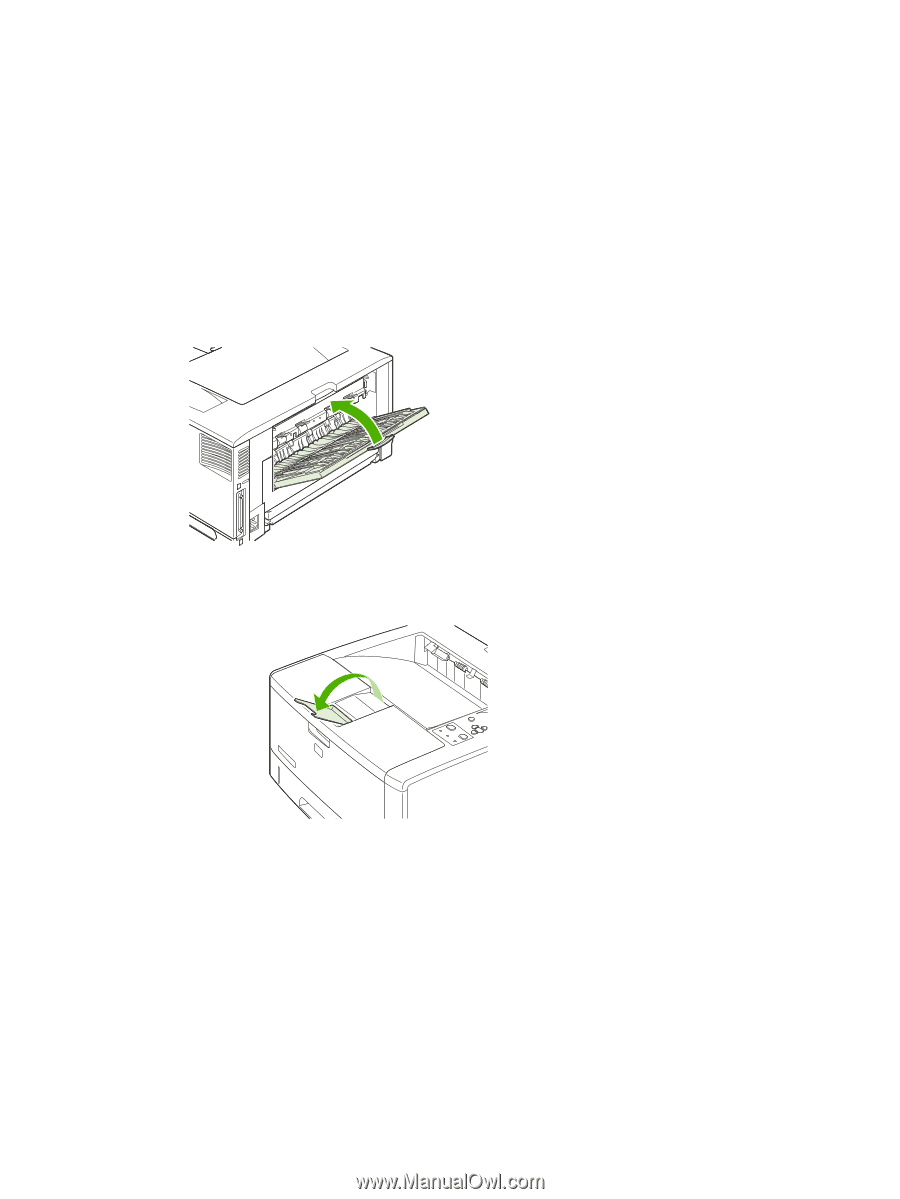
Configuring output bins
The printer has two output bins into which it places finished print jobs:
●
Top (face-down) output bin: This it the default output bin at the top of the printer. Print jobs exit the
printer face-down into this bin.
●
Rear (face-up) output bin: Print jobs exit the printer face-up into this bin at the rear of the printer.
Printing to the top output bin
1.
Make sure that the rear output bin is closed. If the rear output bin is open, the printer will deliver
the print job to that bin.
2.
If you are printing on long media, open the top output bin support.
3.
From your computer, send the print job to the printer.
ENWW
Configuring output bins
51