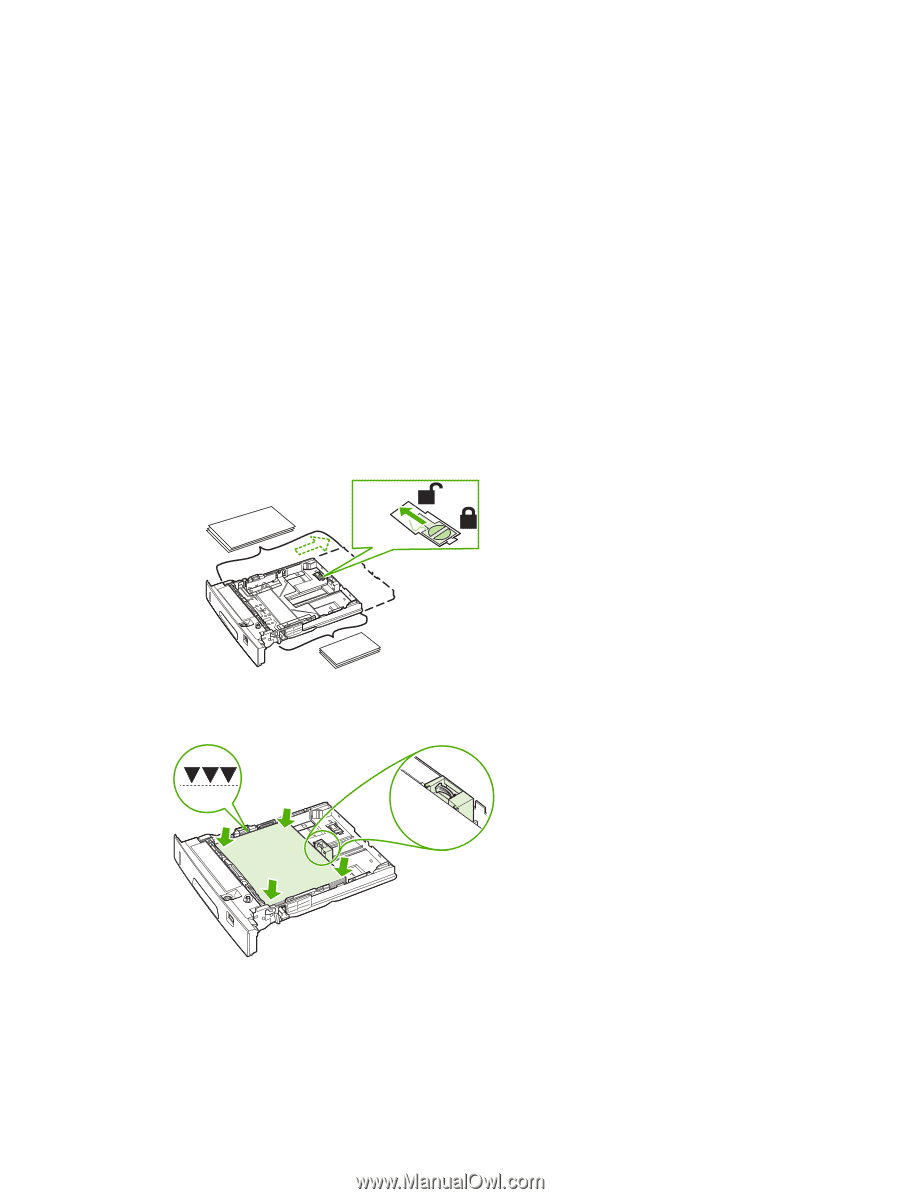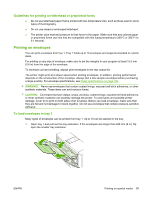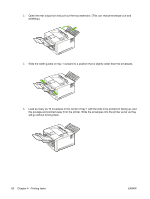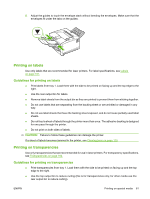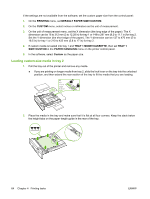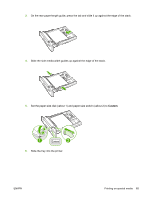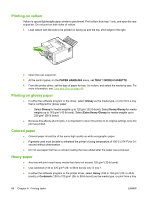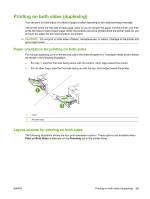HP 5200tn HP LaserJet 5200L Series Printer - User Guide - Page 76
Loading custom-size media in tray 2, PRINTING, DEFAULT PAPER SIZE=CUSTOM, CUSTOM, TRAY 1 MODE=CASSETTE
 |
UPC - 882780123762
View all HP 5200tn manuals
Add to My Manuals
Save this manual to your list of manuals |
Page 76 highlights
If the settings are not available from the software, set the custom paper size from the control panel: 1. On the PRINTING menu, set DEFAULT PAPER SIZE=CUSTOM. 2. On the CUSTOM menu, select inches or millimeters as the unit of measurement. 3. On the unit of measurement menu, set the X dimension (the long edge of the paper). The X dimension can be 76 to 312 mm (3 to 12.28 in) for tray 1 or 148 to 297 mm (8.2 to 11.7 in) for tray 2. Set the Y dimension (the short edge of the paper). The Y dimension can be 127 to 470 mm (5 to 18.5 in) for tray 1 or 210 to 432 mm (5.8 to 17 in) for tray 2. 4. If custom media is loaded into tray 1 and TRAY 1 MODE=CASSETTE, then set TRAY 1 SIZE=CUSTOM in the PAPER HANDLING menu on the printer control panel. 5. In the software, select Custom as the paper size. Loading custom-size media in tray 2 1. Pull the tray out of the printer and remove any media. ● If you are printing on longer media from tray 2, slide the lock lever on the tray into the unlocked position, and then extend the rear section of the tray to fit the media that you are loading. B5 A3 11x17 Legal 8.5x13 2. Place the media in the tray and make sure that it is flat at all four corners. Keep the stack below the height tabs on the paper-length guide in the rear of the tray. Release Lock 64 Chapter 4 Printing tasks ENWW