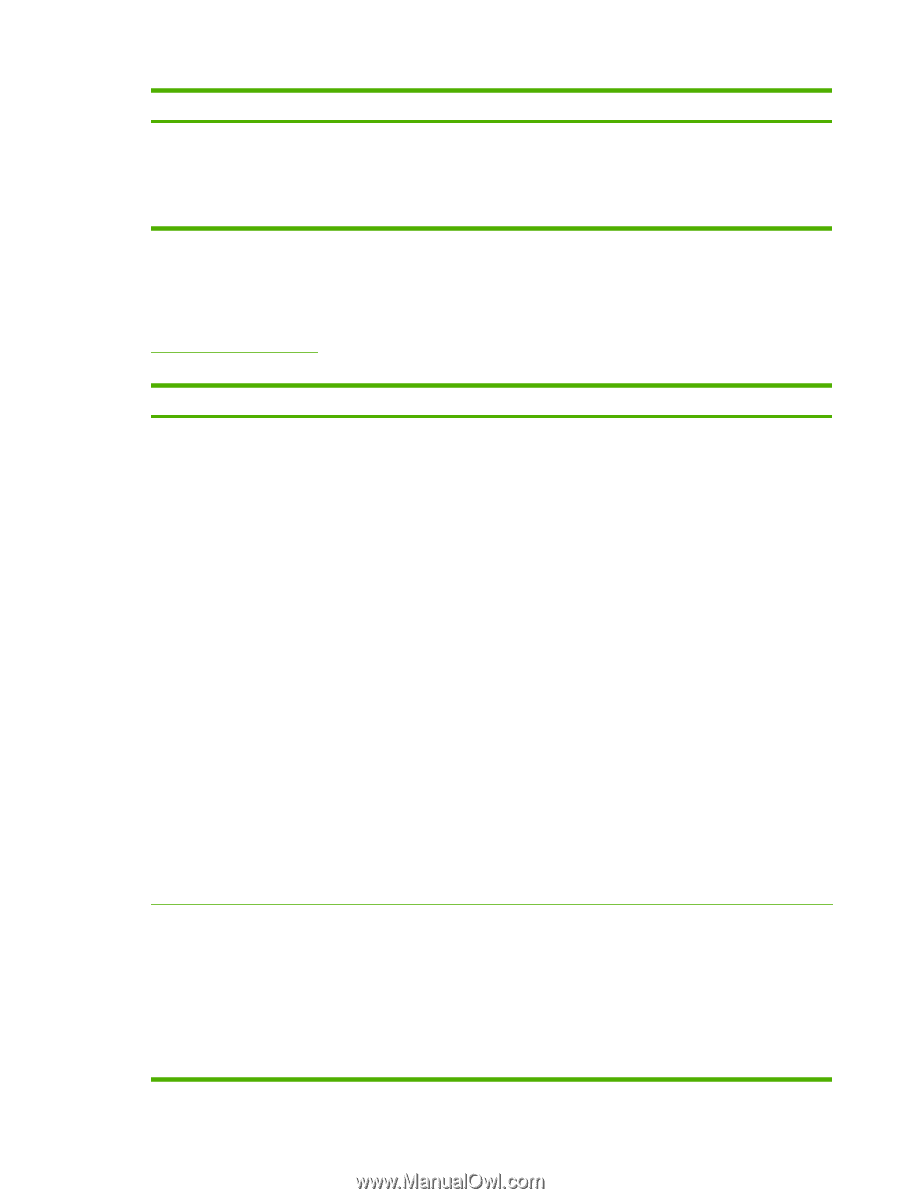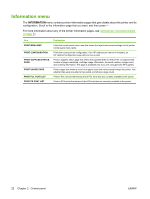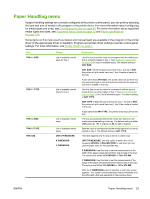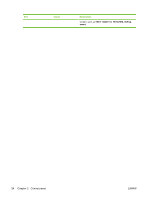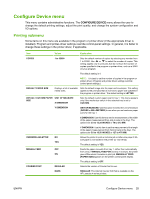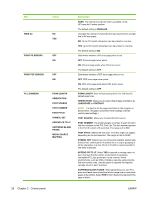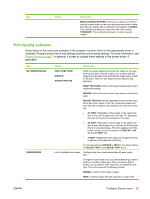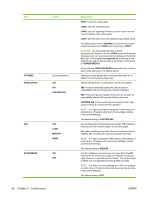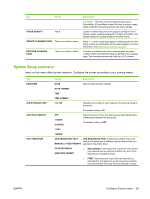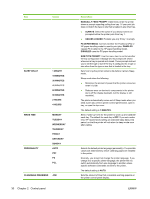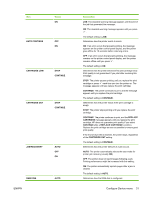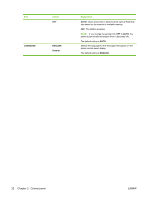HP 5200tn HP LaserJet 5200L Series Printer - User Guide - Page 39
Print Quality submenu, Con Device menu - laserjet fuser
 |
UPC - 882780123762
View all HP 5200tn manuals
Add to My Manuals
Save this manual to your list of manuals |
Page 39 highlights
Item Values Explanation MEDIA SOURCE MAPPING: Allows you to select and maintain trays by number when you are not using the printer driver or when the software program has no option for tray selection. CLASSIC: Tray numbering is based on LaserJet 4 and older models. STANDARD: Tray numbering is based on newer LaserJet models. Print Quality submenu Some items on this menu are available in the program or printer driver (if the appropriate driver is installed). Program and printer-driver settings override control-panel settings. For more information, see Printer drivers on page 7. In general, it is best to change these settings in the printer driver, if applicable. Item SET REGISTRATION FUSER MODES Values Explanation PRINT TEST PAGE SOURCE ADJUST TRAY [N] Shifts the margin alignment to center the image on the page from top to bottom, and left to right. You can also align the image that is printed on the front with the image that is printed on the back. Allows for one-sided and two-sided printing alignment. PRINT TEST PAGE: Prints a test page that shows the current registration settings. SOURCE: Selects the tray for which you want to print the test page. ADJUST TRAY [N]: Sets the registration for the specified tray, where [N] is the number of the tray. A selection appears for each tray that is installed, and registration must be set for each tray. ● X1 SHIFT: Registration of the image on the paper from side to side, as the paper lies in the tray. For duplexing, this side is the second side (back) of the paper. ● X2 SHIFT: Registration of the image on the paper from side to side, as the paper lies in the tray, for the first side (front) of a duplexed page. This item appears only if the printer includes a built-in duplexer and DUPLEX is ON. Set the X1 SHIFT first. ● Y SHIFT: Registration of the image on the paper from top to bottom as the paper lies in the tray. The default setting for SOURCE is TRAY 2. The default setting for ADJUST TRAY 1 and ADJUST TRAY 2 is 0. List of available fuser modes Configures the fuser mode associated with each media type. Change the fuser mode only if you are experiencing problems printing on certain media types. After you select a type of media, you can select a fuser mode that is available for that type. The printer supports the following modes: NORMAL: Used for most types of paper. HIGH 2: Used for paper that has a special or rough finish. ENWW Configure Device menu 27