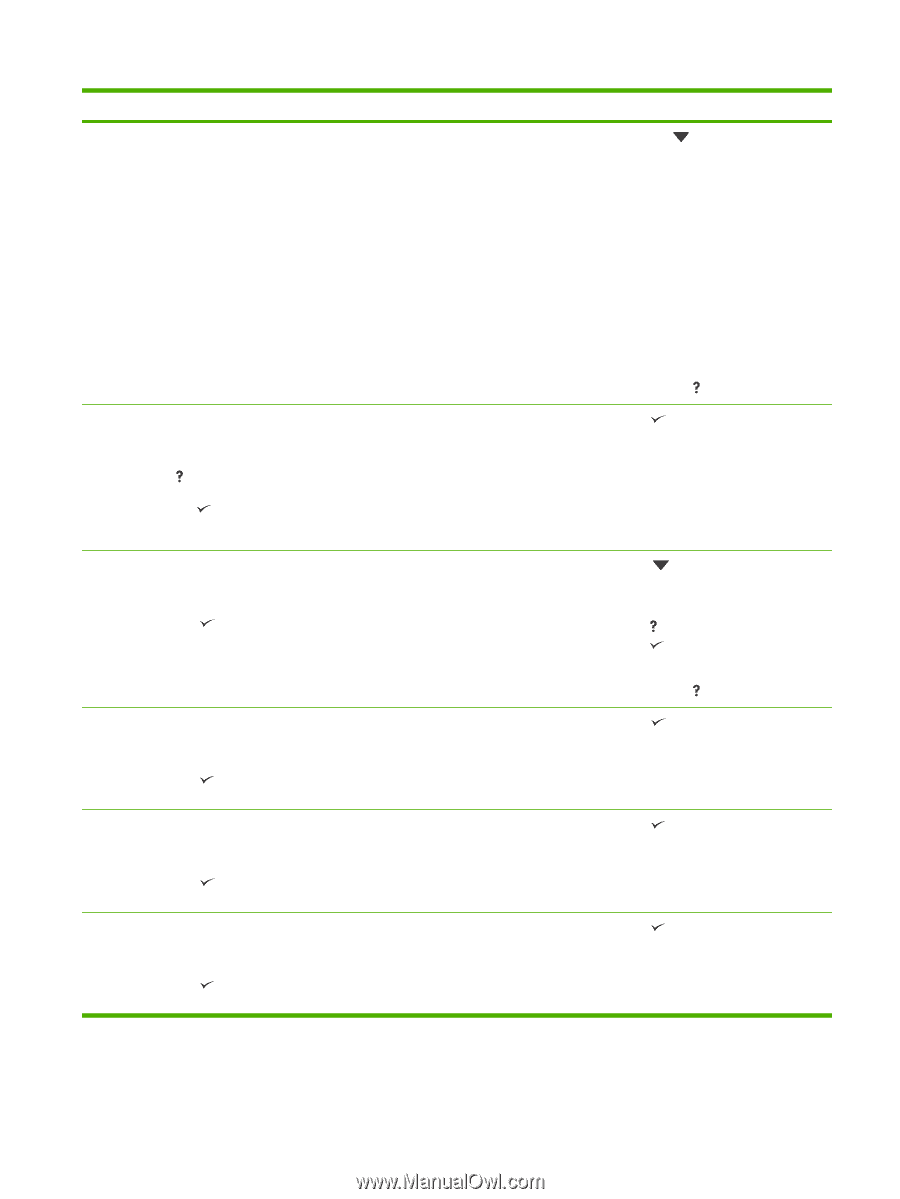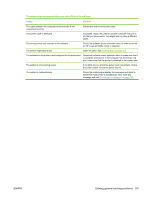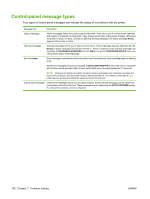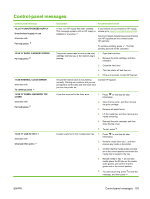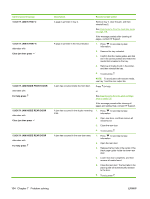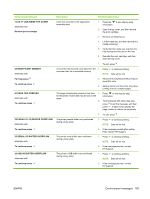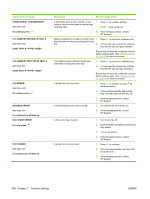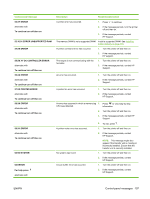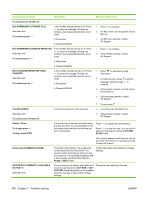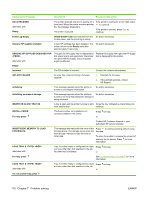HP 5200tn HP LaserJet 5200L Series Printer - User Guide - Page 117
Xx.yy Jam Inside Top Cover, Serial I/o Buffer Overflow
 |
UPC - 882780123762
View all HP 5200tn manuals
Add to My Manuals
Save this manual to your list of manuals |
Page 117 highlights
Control panel message 13.XX.YY JAM INSIDE TOP COVER alternates with Remove print cartridge 20 INSUFFICIENT MEMORY alternates with For help press To continue press 21 PAGE TOO COMPLEX alternates with To continue press 22 PARALLEL I/O BUFFER OVERFLOW alternates with To continue press 22 SERIAL I/O BUFFER OVERFLOW alternates with To continue press 22 USB I/O BUFFER OVERFLOW alternates with To continue press Description Recommended action A jam has occurred in the registration assembly area. 1. Press the to see step-by-step information. 2. Open the top cover, and then remove the print cartridge. 3. Remove all media found. 4. Lift the metal flap, and then remove any media remaining. 5. Verify that the media size matches the tray settings and the dial on the tray. 6. Reinstall the print cartridge, and then close the top cover. 7. To exit, press . The printer has received more data from the 1. computer than fits in available memory. Press to continue printing. NOTE: Data will be lost. 2. Reduce the complexity of the print job to avoid this error. 3. Adding memory to the printer may allow printing of more complex pages. The page-compression process is too slow 1. for the printer. Some data may be lost on the page. 2. Press to see step-by-step information. To print the job with some data loss, press to exit the message, and then press . If data is lost, simplify the page content to reduce its complexity. 3. To exit, press . The printer parallel buffer has overflowed during a busy state. 1. Press to continue printing. NOTE: Data will be lost. 2. If the message persists after exiting Help, contact HP Support. The printer serial buffer has overflowed during a busy state. 1. Press to continue printing. NOTE: Data will be lost. 2. If the message persists, contact HP Support. The printer's USB buffer has overflowed during a busy state. 1. Press to continue printing. NOTE: Data will be lost. 2. If the message persists, contact HP Support. ENWW Control-panel messages 105