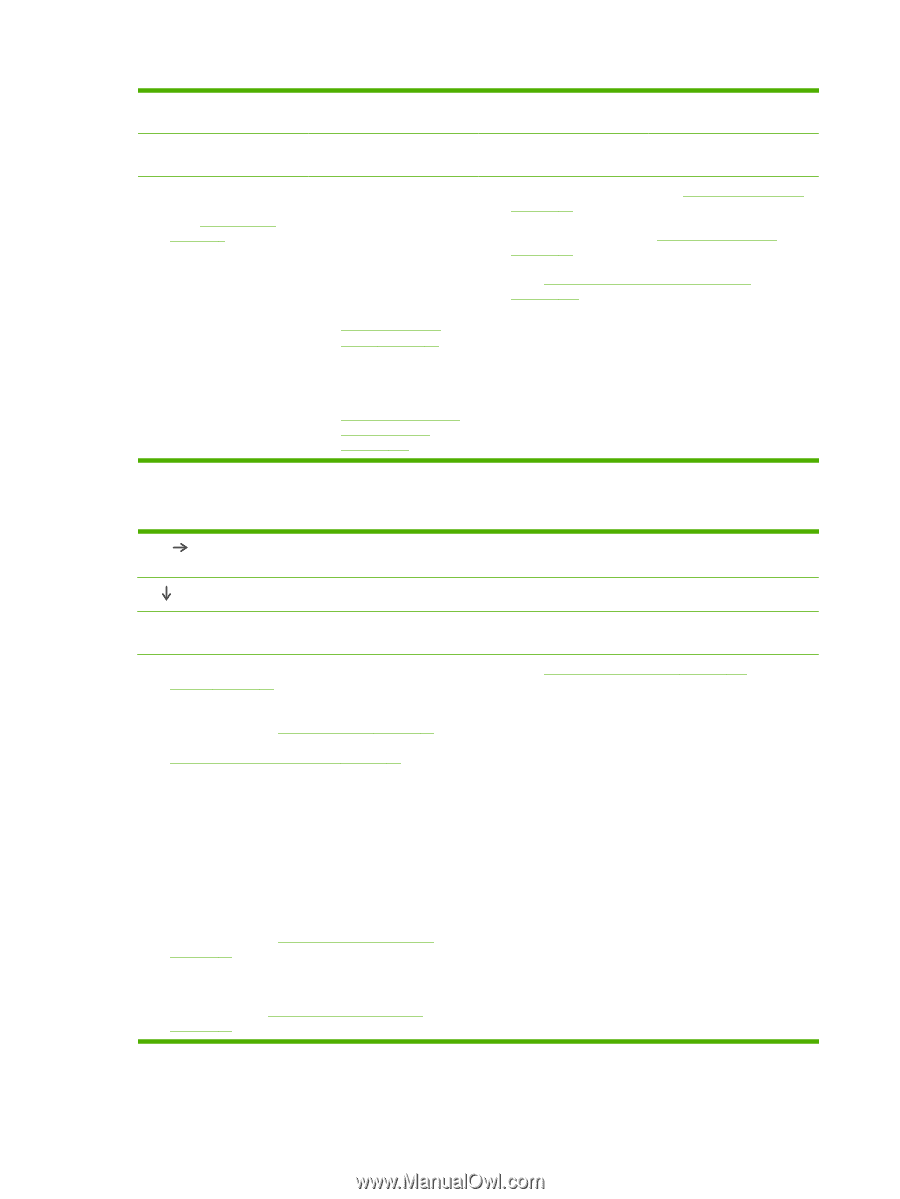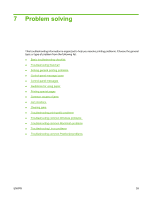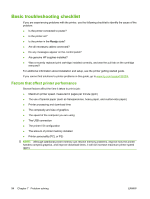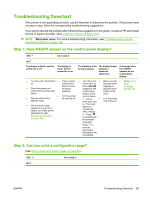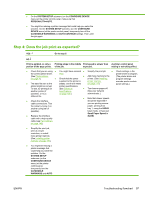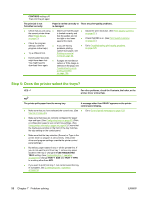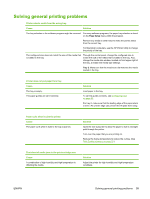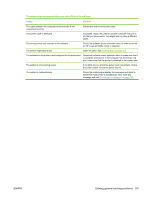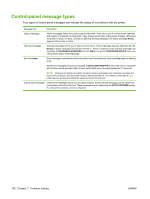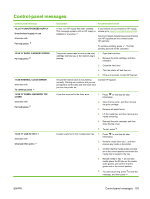HP 5200tn HP LaserJet 5200L Series Printer - User Guide - Page 110
Step 5: Does the printer select the trays
 |
UPC - 882780123762
View all HP 5200tn manuals
Add to My Manuals
Save this manual to your list of manuals |
Page 110 highlights
CONTINUE settings off. Then print the job again. The print job is not formatted correctly. Paper is not fed correctly or There are print-quality problems. is damaged. ● Check that you are using ● Make sure that the paper ● Adjust the print resolution. (See Print Quality submenu the correct printer driver. is loaded correctly and on page 27.) (See Printer drivers on page 7.) that the guides are not too tight or too loose ● Check that REt is on. (See Print Quality submenu ● Check the program settings. (See the against the stack. ● If you are having on page 27.) ● Go to Troubleshooting print-quality problems program online Help.) problems printing on page 125. ● Try a different font. custom-size paper, see Printing on special ● Downloaded resources media on page 58. might have been lost. You might need to download them again. ● If pages are wrinkled or curled, or if the image is skewed on the page, see Troubleshooting print- quality problems on page 125. Step 5: Does the printer select the trays? YES For other problems, check the Contents, the Index, or the printer driver online Help. NO The printer pulls paper from the wrong tray. A message other than READY appears on the printer control panel display. ● Make sure that you have selected the correct tray. (See ● Go to Control-panel messages on page 103. Source on page 48.) ● Make sure that trays are correctly configured for paper size and type. (See Configuring trays on page 53.) Print a configuration page to see current tray settings. (See Using printer information pages on page 80.) Ensure that the media-size window on the front of the tray matches the size setting on the control panel. ● Make sure that the tray selection (Source) or Type in the printer driver or program is set correctly. (The printer driver and program settings override the printer control panel settings.) ● By default, paper loaded in tray 1 will be printed first. If you do not want to print from tray 1, remove any paper loaded in the tray or change the USE REQUESTED TRAY setting. (See Customizing tray 1 operation on page 54.) Change TRAY 1 SIZE and TRAY 1 TYPE to a setting other than ANY. ● If you want to print from tray 1, but cannot select the tray in a program, see Customizing tray 1 operation on page 54. 98 Chapter 7 Problem solving ENWW