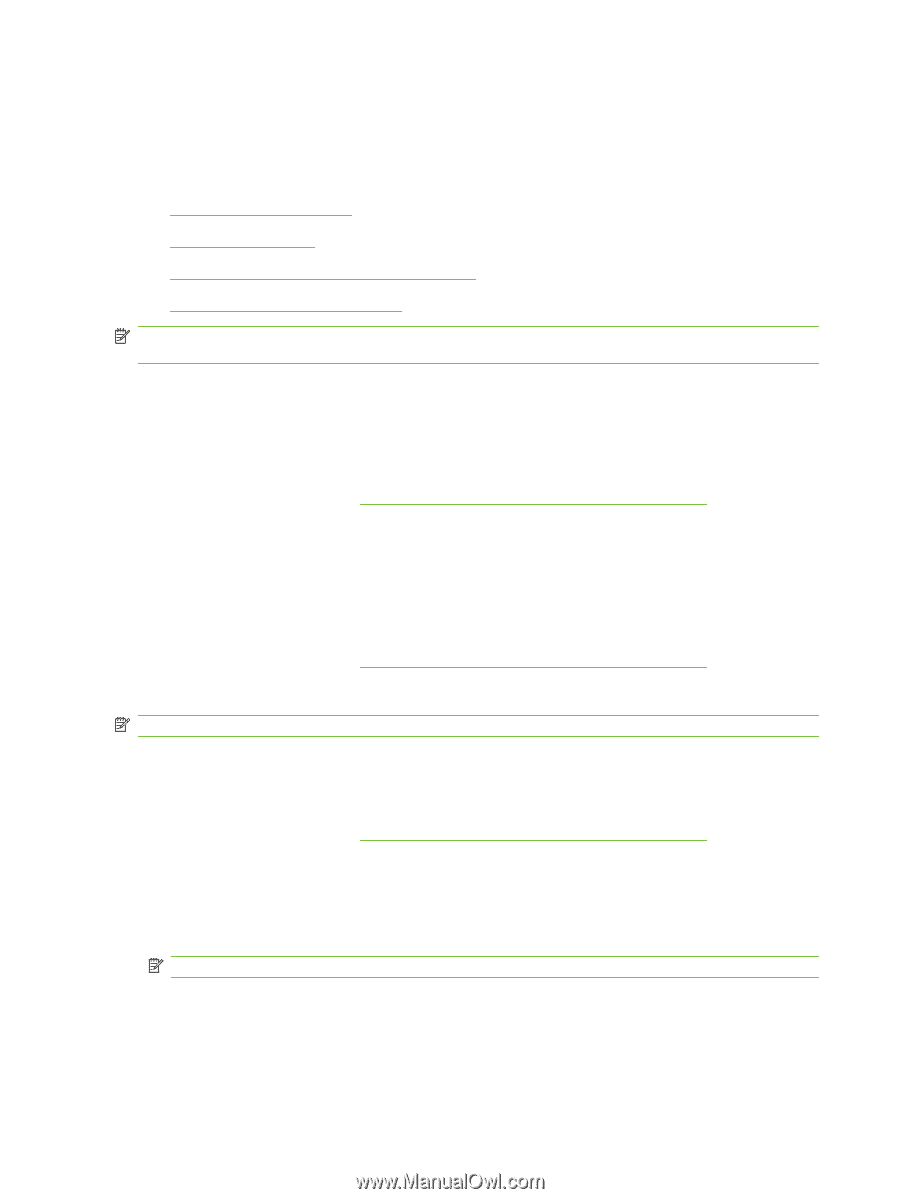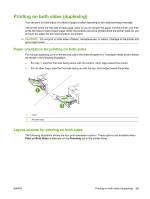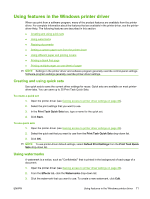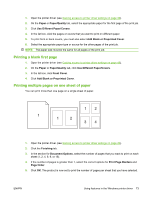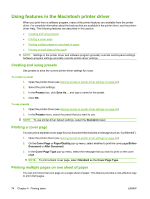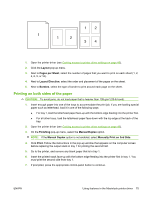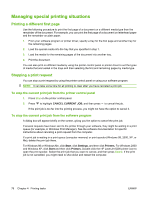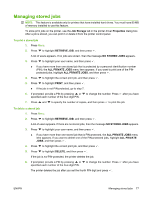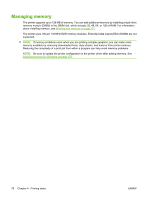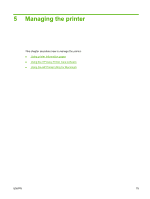HP 5200tn HP LaserJet 5200L Series Printer - User Guide - Page 86
Using features in the Macintosh printer driver, Creating and using presets, Printing a cover
 |
UPC - 882780123762
View all HP 5200tn manuals
Add to My Manuals
Save this manual to your list of manuals |
Page 86 highlights
Using features in the Macintosh printer driver When you print from a software program, many of the printer features are available from the printer driver. For complete information about the features that are available in the printer driver, see the printerdriver Help. The following features are described in this section: ● Creating and using presets ● Printing a cover page ● Printing multiple pages on one sheet of paper ● Printing on both sides of the paper NOTE: Settings in the printer driver and software program generally override control-panel settings. Software-program settings generally override printer-driver settings. Creating and using presets Use presets to save the current printer driver settings for reuse. To create a preset 1. Open the printer driver (see Gaining access to printer driver settings on page 49). 2. Select the print settings. 3. In the Presets box, click Save As..., and type a name for the preset. 4. Click OK. To use presets 1. Open the printer driver (see Gaining access to printer driver settings on page 49). 2. In the Presets menu, select the preset that you want to use. NOTE: To use printer-driver default settings, select the Standard preset. Printing a cover page You can print a separate cover page for your document that includes a message (such as "Confidential"). 1. Open the printer driver (see Gaining access to printer driver settings on page 49). 2. On the Cover Page or Paper/Quality pop-up menu, select whether to print the cover page Before Document or After Document. 3. In the Cover Page Type pop-up menu, select the message that you want to print on the cover page. NOTE: To print a blank cover page, select Standard as the Cover Page Type. Printing multiple pages on one sheet of paper You can print more than one page on a single sheet of paper. This feature provides a cost-effective way to print draft pages. 74 Chapter 4 Printing tasks ENWW