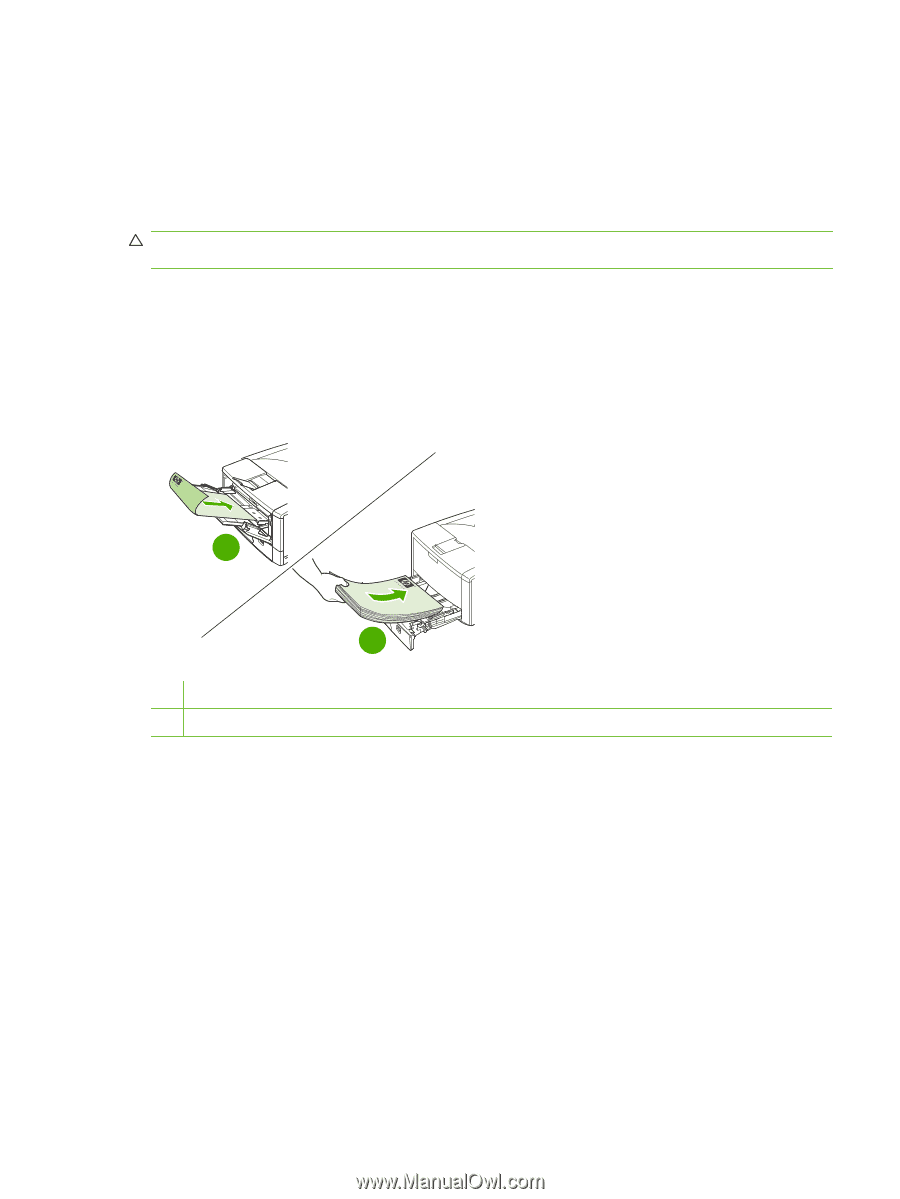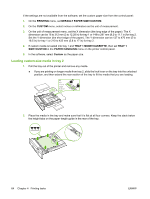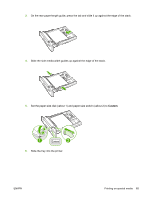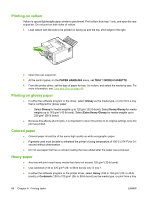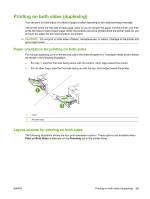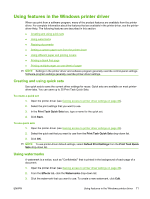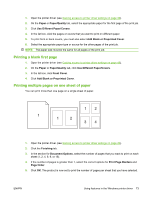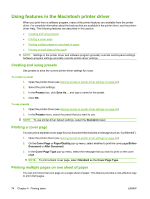HP 5200tn HP LaserJet 5200L Series Printer - User Guide - Page 81
Printing on both sides (duplexing), Paper orientation for printing on both sides, Print on Both Sides
 |
UPC - 882780123762
View all HP 5200tn manuals
Add to My Manuals
Save this manual to your list of manuals |
Page 81 highlights
Printing on both sides (duplexing) You can print on both sides of a sheet of paper (called duplexing or two-sided printing) manually. The printer prints the first side of each page, waits for you to reinsert the paper into the printer, and then prints the second side of each page. Other documents cannot be printed while the printer waits for you to insert the paper for the second side to be printed. CAUTION: Do not print on both sides of labels, transparencies, or vellum. Damage to the printer and jams might result. Paper orientation for printing on both sides For manual duplexing, print on the second side of the sheet of paper first. The paper needs to be oriented as shown in the following illustration. ● For tray 1, load the first side facing down with the bottom, short edge toward the printer. ● For all other trays, load the first side facing up with the top, short edge toward the printer. 1 2 1 Tray 1 2 All other trays Layout options for printing on both sides The following illustration shows the four print-orientation options. These options are available when Print on Both Sides is selected on the Finishing tab in the printer driver. ENWW Printing on both sides (duplexing) 69