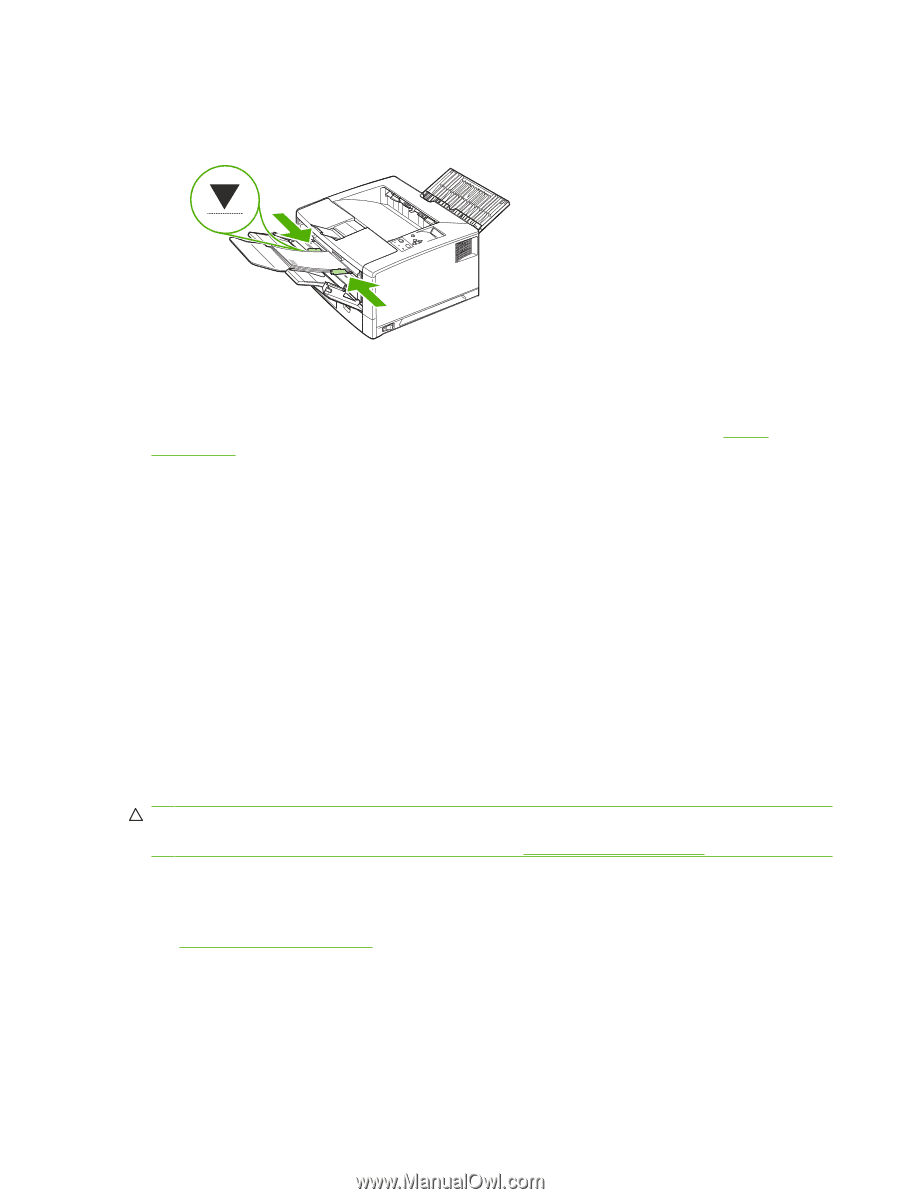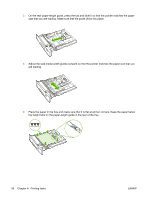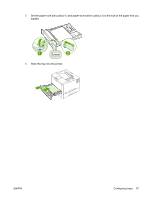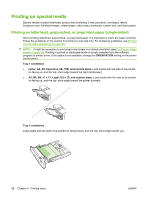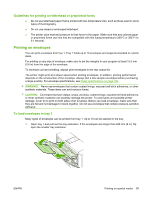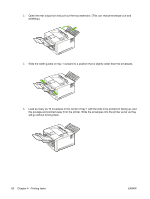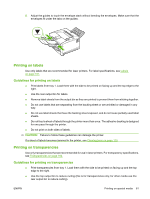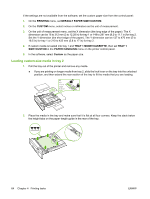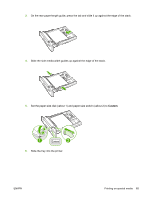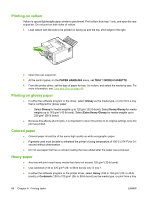HP 5200tn HP LaserJet 5200L Series Printer - User Guide - Page 73
Printing on labels, Guidelines for printing on labels, Printing on transparencies
 |
UPC - 882780123762
View all HP 5200tn manuals
Add to My Manuals
Save this manual to your list of manuals |
Page 73 highlights
5. Adjust the guides to touch the envelope stack without bending the envelopes. Make sure that the envelopes fit under the tabs on the guides. Printing on labels Use only labels that are recommended for laser printers. For label specifications, see Labels on page 161. Guidelines for printing on labels ● Print labels from tray 1. Load them with the side to be printed on facing up and the top edge to the right. ● Use the rear output bin for labels. ● Remove label sheets from the output bin as they are printed to prevent them from sticking together. ● Do not use labels that are separating from the backing sheet or are wrinkled or damaged in any way. ● Do not use label sheets that have the backing sheet exposed, and do not reuse partially used label sheets. ● Do not feed a sheet of labels through the printer more than once. The adhesive backing is designed for one pass through the printer. ● Do not print on both sides of labels. CAUTION: Failure to follow these guidelines can damage the printer. If a sheet of labels becomes jammed in the printer, see Clearing jams on page 119. Printing on transparencies Use only transparencies that are recommended for use in laser printers. For transparency specifications, see Transparencies on page 162. Guidelines for printing on transparencies ● Print transparencies from tray 1. Load them with the side to be printed on facing up and the top edge to the right. ● Use the top output bin to reduce curling (this is for transparencies only; for other media use the rear output bin to reduce curling). ENWW Printing on special media 61