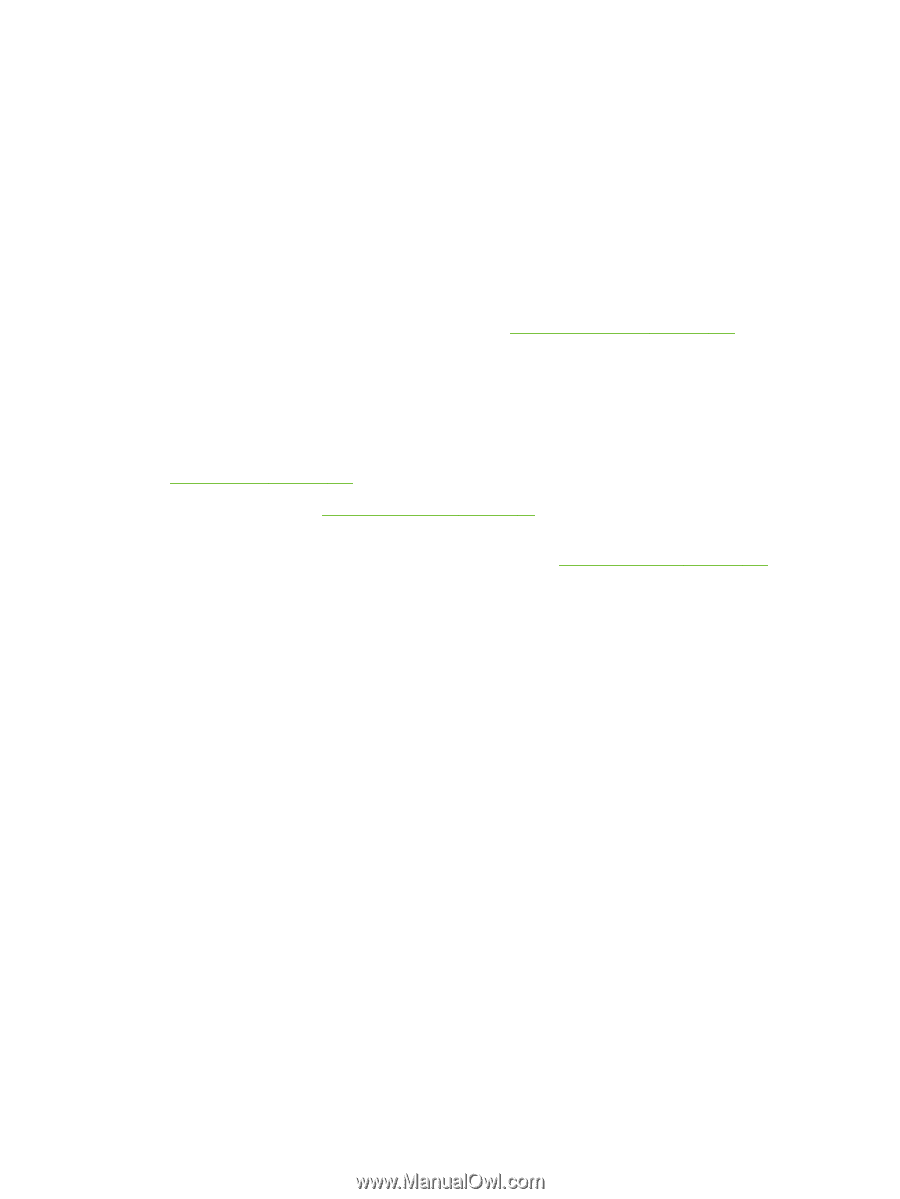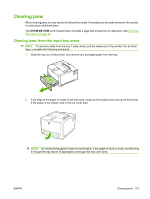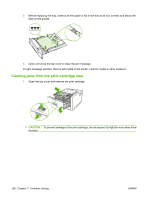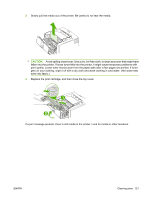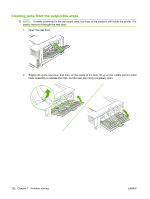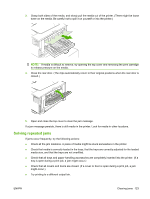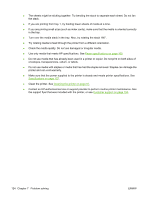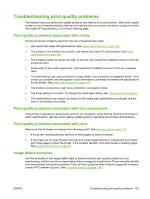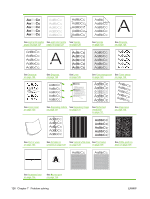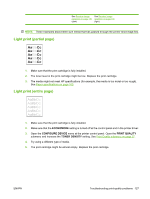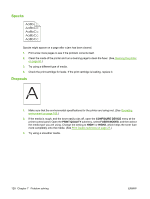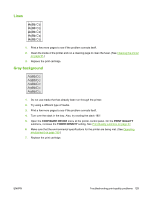HP 5200tn HP LaserJet 5200L Series Printer - User Guide - Page 136
printer and can void warranty.
 |
UPC - 882780123762
View all HP 5200tn manuals
Add to My Manuals
Save this manual to your list of manuals |
Page 136 highlights
● The sheets might be sticking together. Try bending the stack to separate each sheet. Do not fan the stack. ● If you are printing from tray 1, try feeding fewer sheets of media at a time. ● If you are printing small sizes (such as index cards), make sure that the media is oriented correctly in the tray. ● Turn over the media stack in the tray. Also, try rotating the stack 180°. ● Try rotating media to feed through the printer from a different orientation. ● Check the media quality. Do not use damaged or irregular media. ● Use only media that meets HP specifications. See Paper specifications on page 160. ● Do not use media that has already been used in a printer or copier. Do not print on both sides of envelopes, transparencies, vellum, or labels. ● Do not use media with staples or media that has had the staple removed. Staples can damage the printer and can void warranty. ● Make sure that the power supplied to the printer is steady and meets printer specifications. See Specifications on page 157. ● Clean the printer. See Cleaning the printer on page 91. ● Contact an HP-authorized service or support provider to perform routine printer maintenance. See the support flyer that was included with the printer, or see Customer support on page 154. 124 Chapter 7 Problem solving ENWW