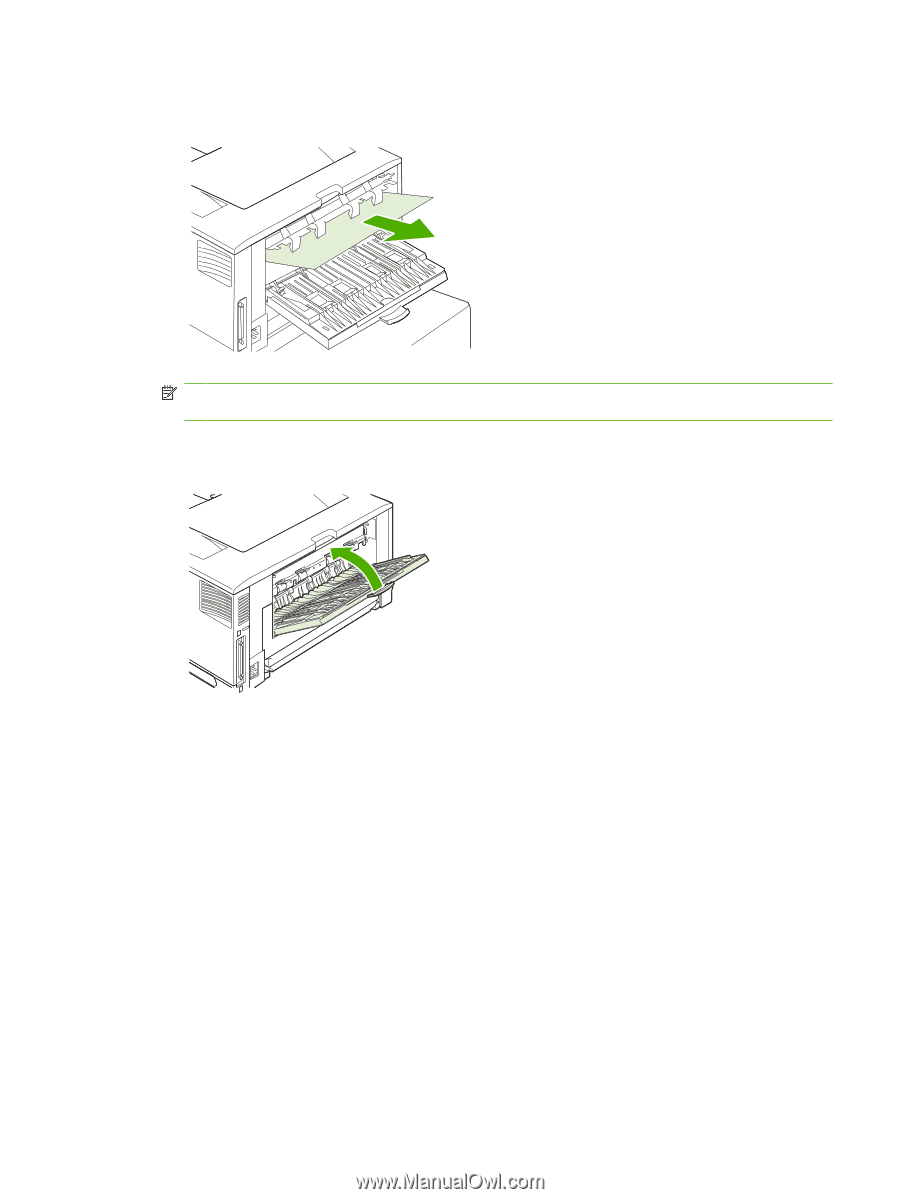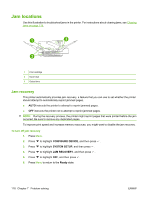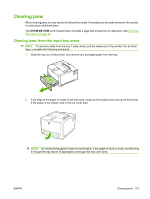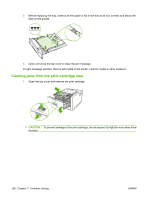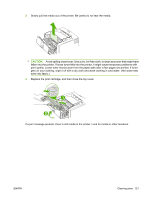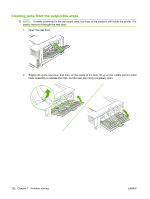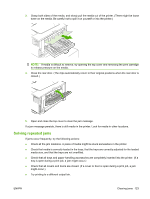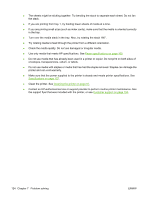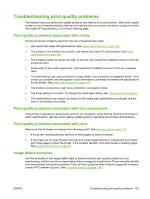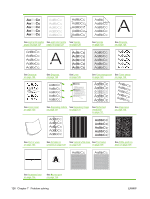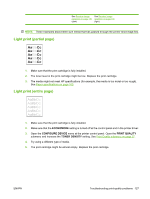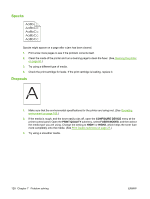HP 5200tn HP LaserJet 5200L Series Printer - User Guide - Page 135
Solving repeated jams
 |
UPC - 882780123762
View all HP 5200tn manuals
Add to My Manuals
Save this manual to your list of manuals |
Page 135 highlights
3. Grasp both sides of the media, and slowly pull the media out of the printer. (There might be loose toner on the media. Be careful not to spill it on yourself or into the printer.) NOTE: If media is difficult to remove, try opening the top cover and removing the print cartridge to release pressure on the media. 4. Close the rear door. (The clips automatically return to their original positions when the rear door is closed.) 5. Open and close the top cover to clear the jam message. If a jam message persists, there is still media in the printer. Look for media in other locations. Solving repeated jams If jams occur frequently, try the following actions: ● Check all the jam locations. A piece of media might be stuck somewhere in the printer. ● Check that media is correctly loaded in the trays, that the trays are correctly adjusted for the loaded media size, and that the trays are not overfilled. ● Check that all trays and paper-handling accessories are completely inserted into the printer. (If a tray is open during a print job, a jam might occur.) ● Check that all covers and doors are closed. (If a cover or door is open during a print job, a jam might occur.) ● Try printing to a different output bin. ENWW Clearing jams 123