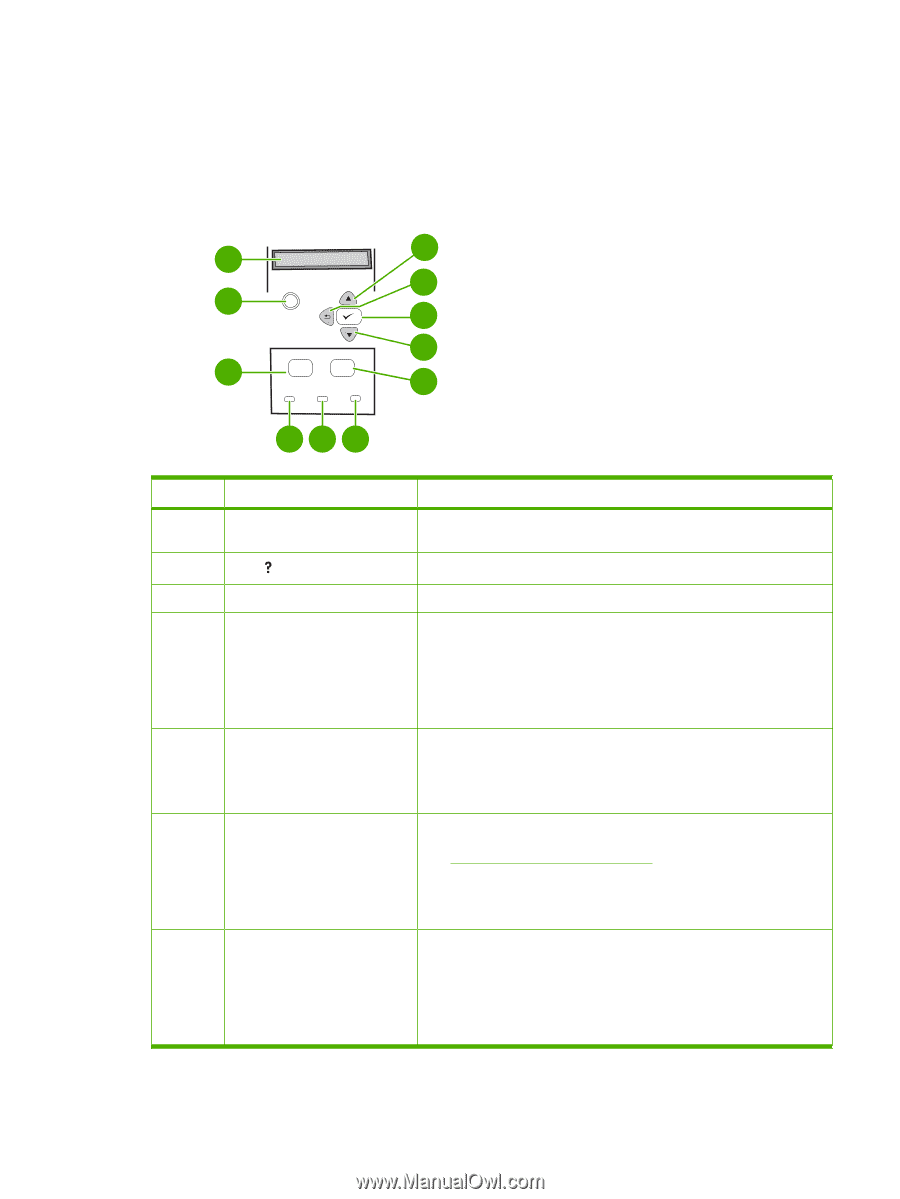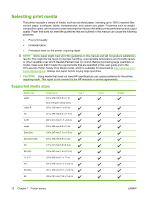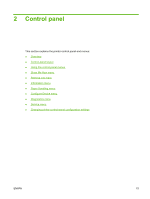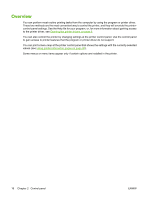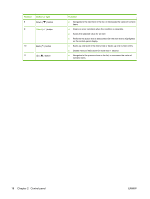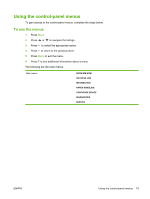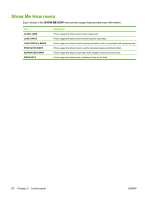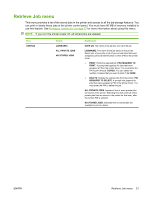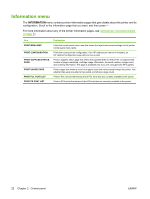HP 5200tn HP LaserJet 5200L Series Printer - User Guide - Page 29
Control-panel layout
 |
UPC - 882780123762
View all HP 5200tn manuals
Add to My Manuals
Save this manual to your list of manuals |
Page 29 highlights
Control-panel layout The control-panel display gives you complete, timely information about the printer and print jobs. Menus provide access to printer functions and detailed information. The message and prompt areas of the display alert you to the state of the printer and tell you how to respond. 1 11 10 2 ? 9 Menu Stop 8 3 Ready Data Attention 7 456 Number 1 Button or light Control-panel display 2 Help ( ) button 3 Menu button 4 Ready light 5 Data light 6 Attention light 7 Stop button Function ● Shows status information, menus, help information, and error messages. ● Provides information about the message on the control-panel display. ● Opens and closes the menus. ● On: The printer is online and ready to accept data to print. ● Off: The printer cannot accept data because it is offline (paused) or has experienced an error. ● Blinking: The printer is going offline. The printer stops processing the current print job and expels all of the active pages from the paper path. ● On: The printer has data to print, but is waiting to receive all of the data. ● Off: The printer has no data to print. ● Blinking: The printer is processing or printing the data. ● On: The printer has experienced a problem. Make note of the message on the control-panel display, and then turn the printer off and on. See Control-panel messages on page 103 for help in resolving problems. ● Off: The printer is functioning without error. ● Blinking: Action is required. See the control-panel display. ● Cancels the current print job in process and expels all of the active pages from the paper path. The time that it takes to cancel the job depends on the size of the print job. (Press the button only once.) Also clears continuable errors that are associated with the canceled job. NOTE: The control-panel lights cycle while the print job is cleared from both the printer and the computer, and then the printer returns to the Ready state. ENWW Control-panel layout 17