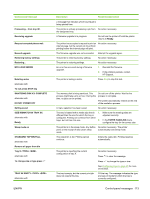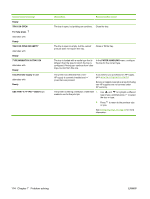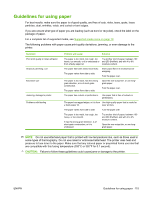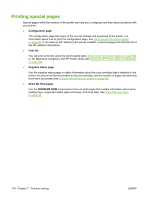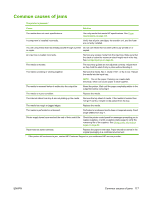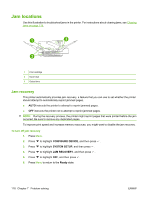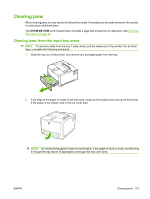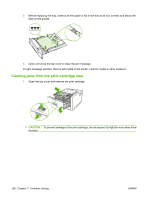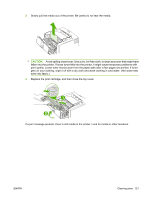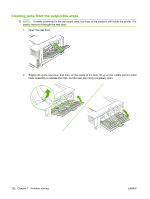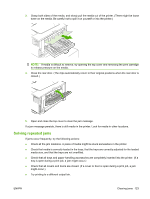HP 5200tn HP LaserJet 5200L Series Printer - User Guide - Page 130
Jam locations, Jam recovery
 |
UPC - 882780123762
View all HP 5200tn manuals
Add to My Manuals
Save this manual to your list of manuals |
Page 130 highlights
Jam locations Use this illustration to troubleshoot jams in the printer. For instructions about clearing jams, see Clearing jams on page 119. 1 3 2 1 Print cartridge 2 Input trays 3 Output bins Jam recovery This printer automatically provides jam recovery, a feature that you can use to set whether the printer should attempt to automatically reprint jammed pages. ● AUTO instructs the printer to attempt to reprint jammed pages. ● OFF instructs the printer not to attempt to reprint jammed pages. NOTE: During the recovery process, the printer might reprint pages that were printed before the jam occurred. Be sure to remove any duplicated pages. To improve print speed and increase memory resources, you might want to disable the jam recovery. To turn off jam recovery 1. Press Menu. 2. Press to highlight CONFIGURE DEVICE, and then press . 3. Press to highlight SYSTEM SETUP, and then press . 4. Press to highlight JAM RECOVERY, and then press . 5. Press to highlight OFF, and then press . 6. Press Menu to return to the Ready state. 118 Chapter 7 Problem solving ENWW