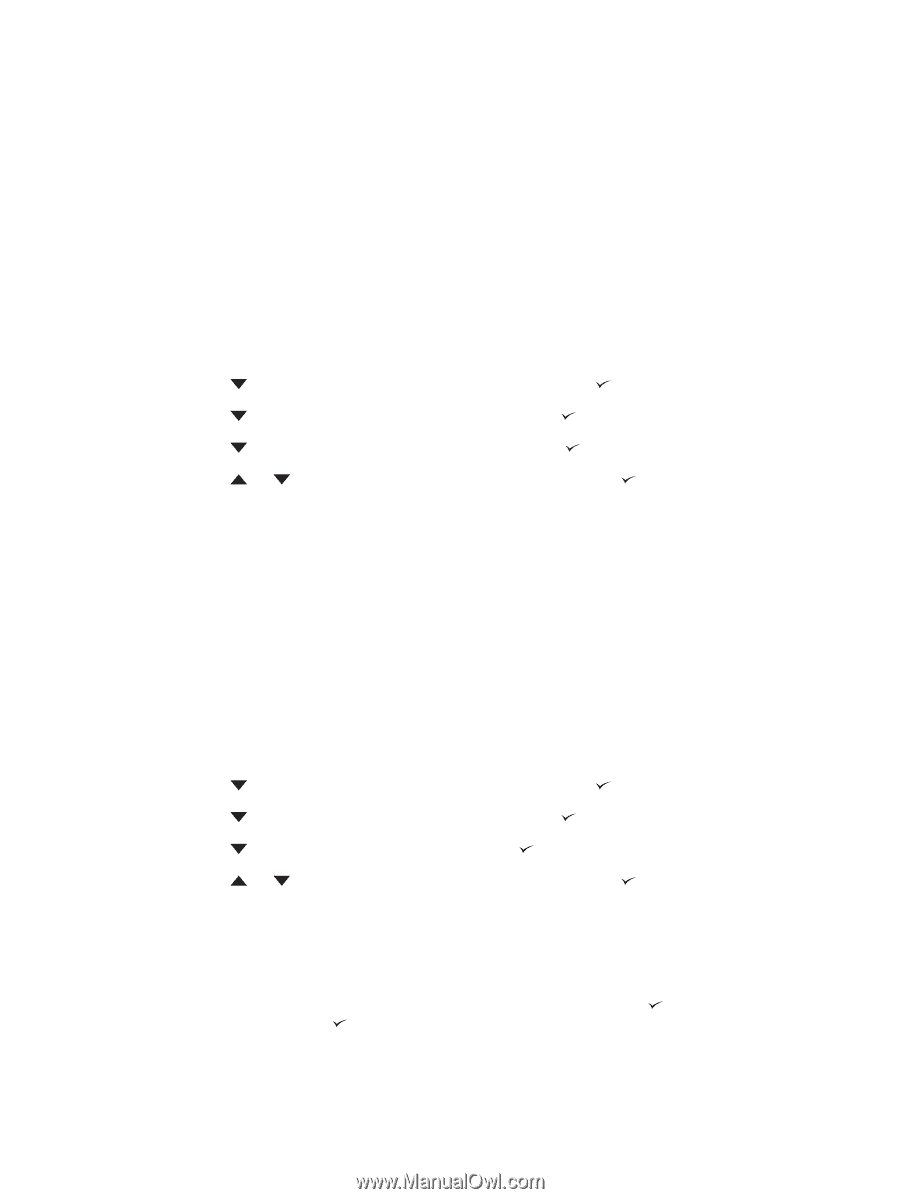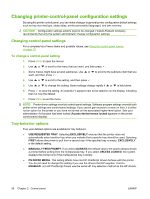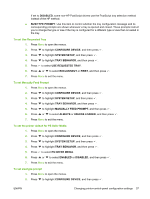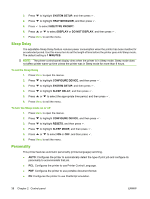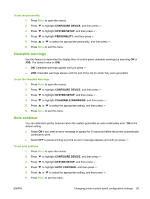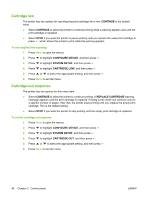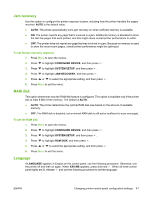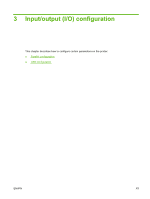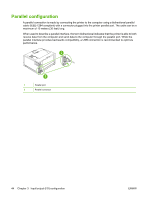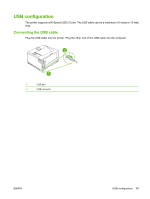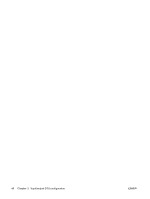HP 5200tn HP LaserJet 5200L Series Printer - User Guide - Page 53
Jam recovery, RAM disk, Language, CON DEVICE, SYSTEM SETUP, XXX MB
 |
UPC - 882780123762
View all HP 5200tn manuals
Add to My Manuals
Save this manual to your list of manuals |
Page 53 highlights
Jam recovery Use this option to configure the printer response to jams, including how the printer handles the pages involved. AUTO is the default value. ● AUTO: The printer automatically turns jam recovery on when sufficient memory is available. ● ON: The printer reprints any page that is involved in a jam. Additional memory is allocated to store the last few pages that were printed, and this might cause overall printer performance to suffer. ● OFF: The printer does not reprint any page that was involved in a jam. Because no memory is used to store the most recent pages, overall printer performance might be optimized. To set the jam-recovery response 1. Press Menu to open the menus. 2. Press to highlight CONFIGURE DEVICE, and then press . 3. Press to highlight SYSTEM SETUP, and then press . 4. Press to highlight JAM RECOVERY, and then press . 5. Press or to select the appropriate setting, and then press . 6. Press Menu to exit the menu. RAM disk This option determines how the RAM disk feature is configured. This option is available only if the printer has at least 8 MB of free memory. The default is AUTO. ● AUTO: The printer determines the optimal RAM disk size based on the amount of available memory. ● OFF: The RAM disk is disabled, but a minimal RAM disk is still active (sufficient to scan one page). To set the RAM disk 1. Press Menu to open the menus. 2. Press to highlight CONFIGURE DEVICE, and then press . 3. Press to highlight SYSTEM SETUP, and then press . 4. Press to highlight RAM DISK, and then press . 5. Press or to select the appropriate setting, and then press . 6. Press Menu to exit the menu. Language If LANGUAGE appears in English on the control panel, use the following procedure. Otherwise, turn the printer off and then on again. When XXX MB appears, press and hold . When all three control panel lights are lit, release and use the following procedure to set the language. ENWW Changing printer-control-panel configuration settings 41