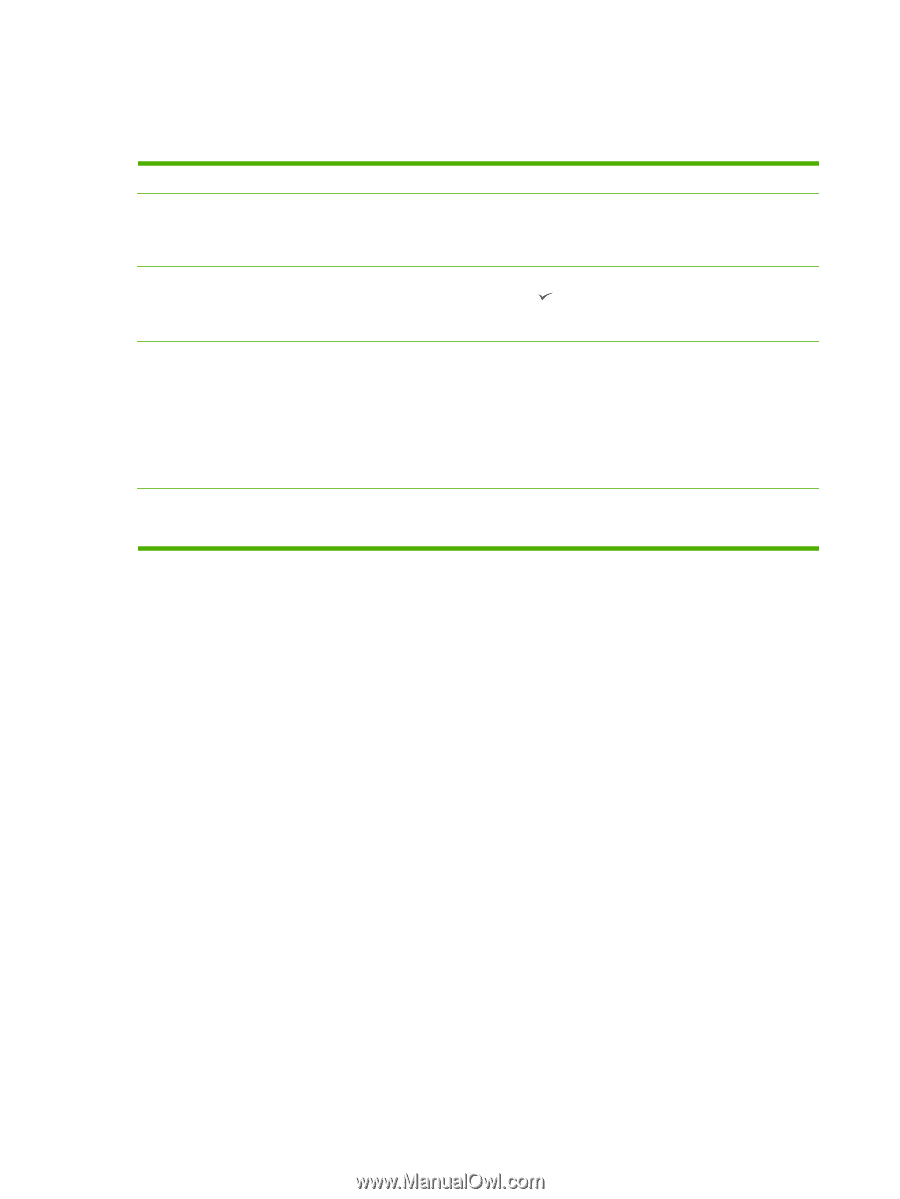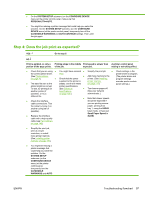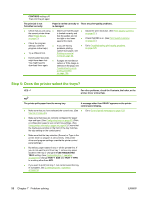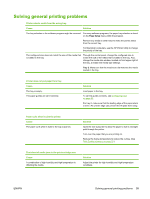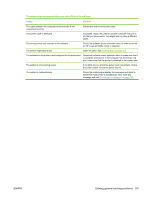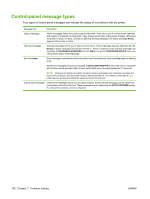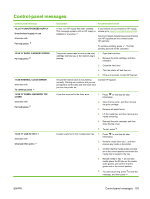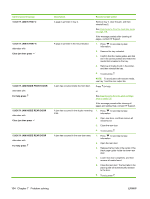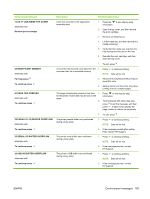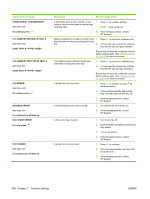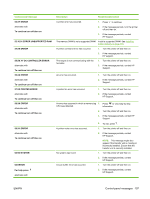HP 5200tn HP LaserJet 5200L Series Printer - User Guide - Page 114
Control-panel message types
 |
UPC - 882780123762
View all HP 5200tn manuals
Add to My Manuals
Save this manual to your list of manuals |
Page 114 highlights
Control-panel message types Four types of control-panel messages can indicate the status of or problems with the printer. Message type Description Status messages Status messages reflect the current state of the printer. They inform you of normal printer operation and require no interaction to clear them. They change as the state of the printer changes. Whenever the printer is ready, not busy, and has no pending warning messages, the status message Ready appears if the printer is online. Warning messages Warning messages inform you of data and print errors. These messages typically alternate with the Ready or status messages and remain until the button is pressed. Some warning messages are clearable. If CLEARABLE WARNINGS is set to JOB on the printer CONFIGURE DEVICE menu, the next print job clears these messages. Error messages Error messages communicate that some action must be performed, such as adding paper or clearing a jam. Some error messages are auto-continuable. If AUTO CONTINUE=ON is set on the menus, the printer will continue normal operation after an auto-continuable error message appears for 10 seconds. NOTE: Pressing any button during the 10-second auto-continuable error message overrides the auto-continue feature, and the button function takes precedence. For example, pressing the Stop button pauses printing and offers the option to cancel the print job. Critical-error messages Critical error messages inform you of a device failure. Some of these messages can be cleared by turning the printer off and then on. These messages are not affected by the AUTO CONTINUE setting. If a critical error persists, service is required. 102 Chapter 7 Problem solving ENWW