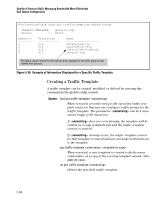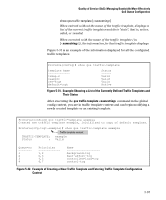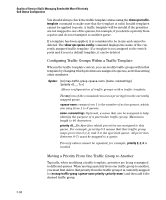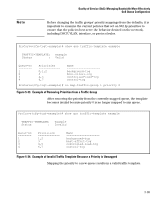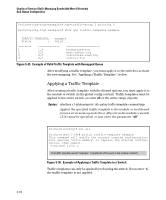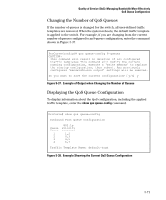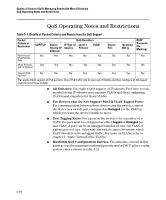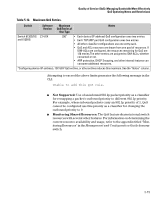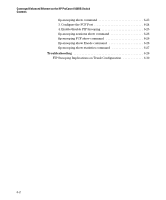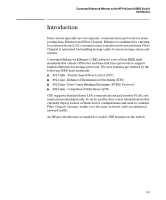HP 6120XG HP ProCurve Series 6120 Blade Switches Advanced Traffic Management G - Page 247
Changing the Number of QoS Queues, Displaying the QoS Queue Configuration,
 |
View all HP 6120XG manuals
Add to My Manuals
Save this manual to your list of manuals |
Page 247 highlights
Quality of Service (QoS): Managing Bandwidth More Effectively QoS Queue Configuration Changing the Number of QoS Queues If the number of queues is changed for the switch, all user-defined traffic templates are removed. When the system reboots, the default traffic template is applied to the switch. For example, if you are changing from the current number of queues configured to an 8-queue configuration, enter the command shown in Figure 5-37. ProCurve(config)# qos queue-config 8-queues CAUTION: This command will result in deletion of all configured traffic templates This command will modify the current running configuration, execute a 'write memory' to replace the startup configuration, then reboot. Any previously configured 'bandwidth-min output' settings will be removed. Do you want to save the current configuration? [y/n] y Figure 5-37. Example of Output when Changing the Number of Queues Displaying the QoS Queue Configuration To display information about the QoS configuration, including the applied traffic template, enter the show qos queue-config command. ProCurve# show qos queue-config Outbound Port Queue Configuration Queue ----- 1 2 3 4 802.1p Priority -------- 1,2 0,3 4,5 6,7 Traffic Template Name: default-tcgt Figure 5-38. Example Showing the Current QoS Queue Configuration 5-71