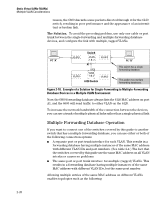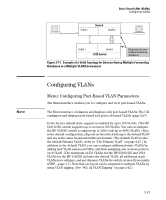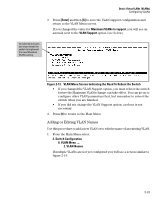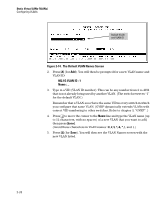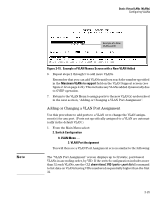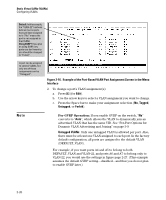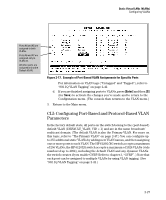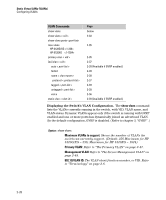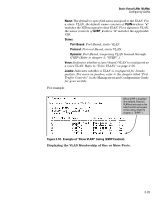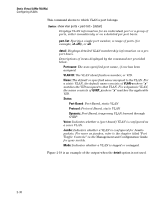HP 6120XG HP ProCurve Series 6120 Blade Switches Advanced Traffic Management G - Page 51
Adding or Changing a VLAN Port Assignment, Example of VLAN Names Screen with a New VLAN Added
 |
View all HP 6120XG manuals
Add to My Manuals
Save this manual to your list of manuals |
Page 51 highlights
Static Virtual LANs (VLANs) Configuring VLANs Note Example of a New VLAN and ID Figure 2-15. Example of VLAN Names Screen with a New VLAN Added 6. Repeat steps 2 through 5 to add more VLANs. Remember that you can add VLANs until you reach the number specified in the Maximum VLANs to support field on the VLAN Support screen (see figure 2-12 on page 2-22). This includes any VLANs added dynamically due to GVRP operation. 7. Return to the VLAN Menu to assign ports to the new VLAN(s) as described in the next section, "Adding or Changing a VLAN Port Assignment". Adding or Changing a VLAN Port Assignment Use this procedure to add ports to a VLAN or to change the VLAN assignment(s) for any port. (Ports not specifically assigned to a VLAN are automatically in the default VLAN.) 1. From the Main Menu select: 2. Switch Configuration 8. VLAN Menu ... 3. VLAN Port Assignment You will then see a VLAN Port Assignment screen similar to the following: The "VLAN Port Assignment" screen displays up to 32 static, port-based VLANs in ascending order, by VID. If the switch configuration includes more than 32 such VLANs, use the CLI show vlans [ VID | ports < port-list >] command to list data on VLANs having VIDs numbered sequentially higher than the first 32. 2-25