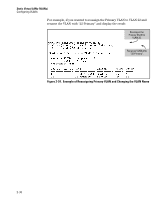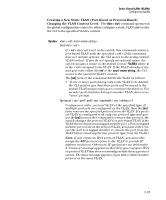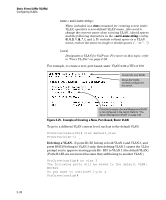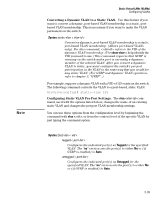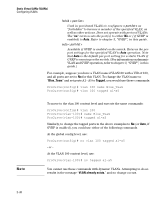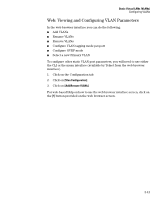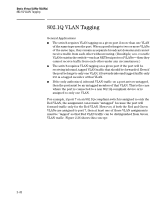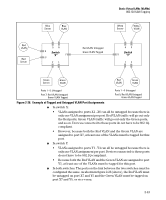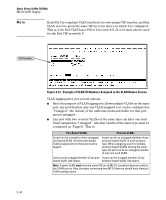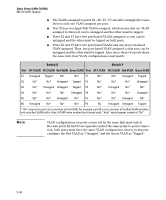HP 6120XG HP ProCurve Series 6120 Blade Switches Advanced Traffic Management G - Page 67
Web: Viewing and Configuring VLAN Parameters, Select a new Primary VLAN
 |
View all HP 6120XG manuals
Add to My Manuals
Save this manual to your list of manuals |
Page 67 highlights
Static Virtual LANs (VLANs) Configuring VLANs Web: Viewing and Configuring VLAN Parameters In the web browser interface you can do the following: ■ Add VLANs ■ Rename VLANs ■ Remove VLANs ■ Configure VLAN tagging mode per-port ■ Configure GVRP mode ■ Select a new Primary VLAN To configure other static VLAN port parameters, you will need to use either the CLI or the menu interface (available by Telnet from the web browser interface). 1. Click on the Configuration tab. 2. Click on [Vlan Configuration]. 3. Click on [Add/Remove VLANs]. For web-based Help on how to use the web browser interface screen, click on the [?] button provided on the web browser screen. 2-41

2-41
Static Virtual LANs (VLANs)
Configuring VLANs
Web: Viewing and Configuring VLAN Parameters
In the web browser interface you can do the following:
■
Add VLANs
■
Rename VLANs
■
Remove VLANs
■
Configure VLAN tagging mode per-port
■
Configure GVRP mode
■
Select a new Primary VLAN
To configure other static VLAN port parameters, you will need to use either
the CLI or the menu interface (available by Telnet from the web browser
interface).
1.
Click on the Configuration tab.
2.
Click on
[Vlan Configuration]
.
3.
Click on
[Add/Remove VLANs]
.
For web-based Help on how to use the web browser interface screen, click on
the
[?]
button provided on the web browser screen.