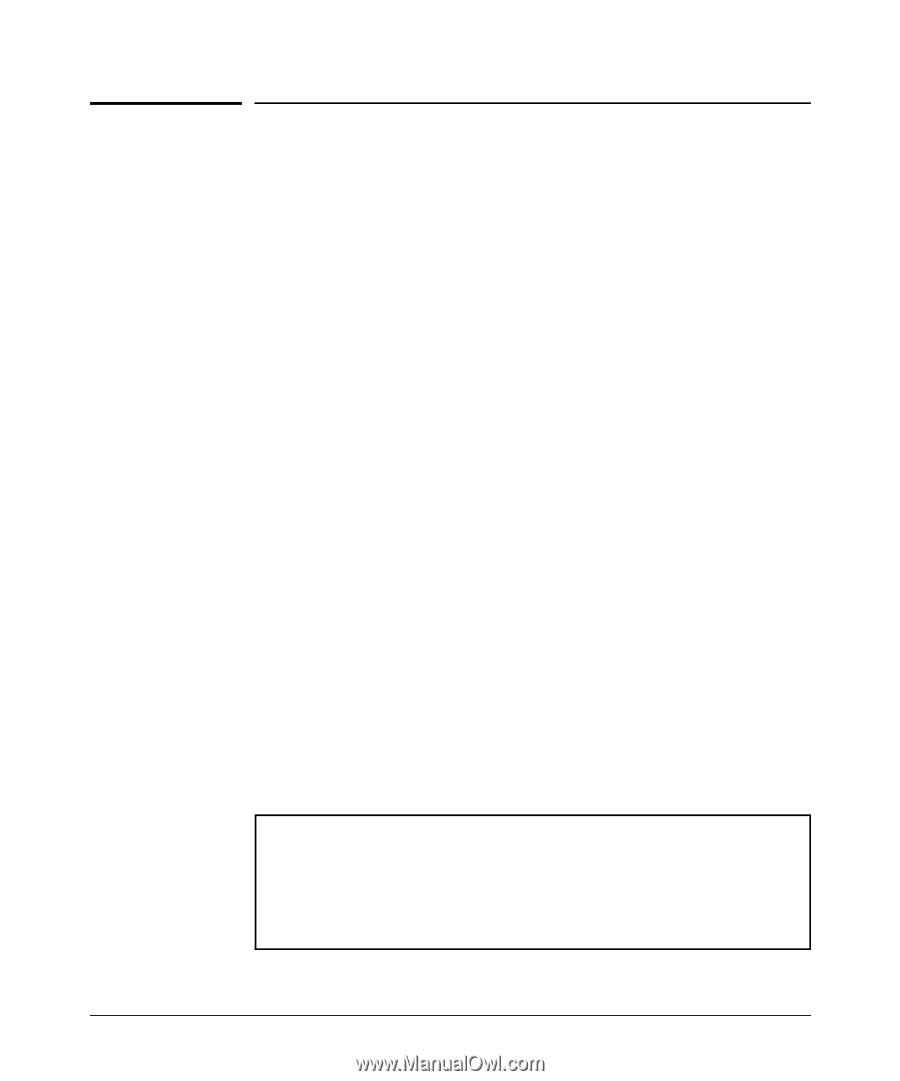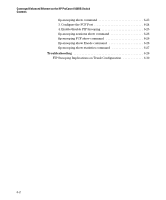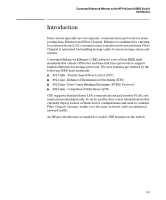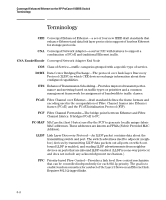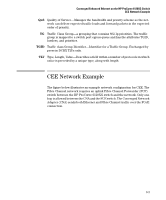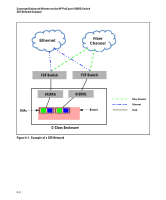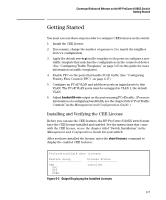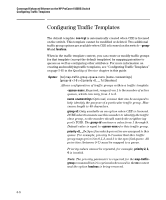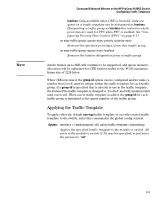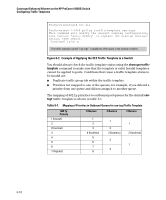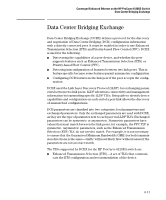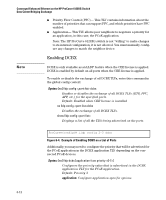HP 6120XG HP ProCurve Series 6120 Blade Switches Advanced Traffic Management G - Page 256
Getting Started, Installing and Verifying the CEE License, bandwidth-min, show licenses,
 |
View all HP 6120XG manuals
Add to My Manuals
Save this manual to your list of manuals |
Page 256 highlights
Converged Enhanced Ethernet on the HP ProCurve 6120XG Switch Getting Started Getting Started You must execute these steps in order to configure CEE features on the switch: 1. Install the CEE license. 2. If necessary, change the number of queues to 2 to match the neighbor device's configuration. 3. Apply the default cee-tcgt traffic template to the ports or configure a new traffic template that matches the configuration on the connected device (See "Configuring Traffic Templates" on page 5-65 in this guide for more information on traffic templates). 4. Enable PFC on the ports that handle FCoE traffic (See "Configuring Priority Flow Control (PFC)" on page 6-17). 5. Configure an FCoE VLAN and add these ports as tagged ports to this VLAN. The FCoE VLAN ports must be untagged in VLAN 1, the default VLAN. 6. Adjust bandwidth-min output on the ports running FCoE traffic. (For more information on configuring bandwidth, see the chapter titled "Port Traffic Controls" in the Management and Configuration Guide.) Installing and Verifying the CEE License Before you can use the CEE features, the HP ProCurve 6120XG switch must have the CEE license installed and enabled. See the instructions that come with the CEE license, or see the chapter titled "Switch Installation" in the Management and Configuration Guide for your switch. After you have installed the license, enter the show licenses command to display the enabled CEE features. ProCurve(config)# show licenses Feature Group CEE PFC ETS DCBX License Status Installed Figure 6-2. Output Displaying the Installed Licenses 6-7