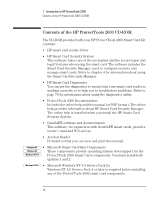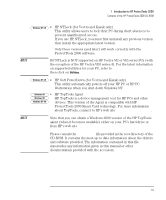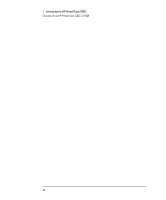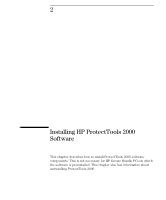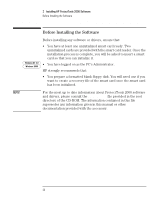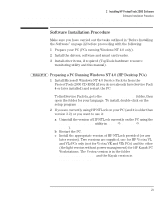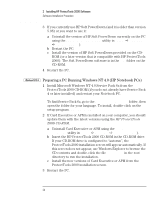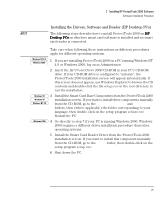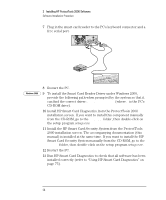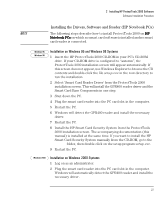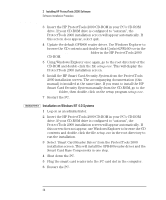HP Brio ba200 hp brio ba200, ba400, ba600, hp kayak xu800, xm600, ProtectTools - Page 23
Software Installation Procedure, Preparing a PC Running Windows NT 4.0 (HP Desktop PCs) - power supply
 |
View all HP Brio ba200 manuals
Add to My Manuals
Save this manual to your list of manuals |
Page 23 highlights
2 Installing HP ProtectTools 2000 Software Software Installation Procedure Software Installation Procedure Make sure you have carried out the tasks outlined in "Before Installing the Software" on page 22 before proceeding with the following: 1 Prepare your PC (PCs running Windows NT 4.0 only). 2 Install the drivers, software and smart card reader. 3 Install other items, if required (TopTools hardware resource monitoring utility and this manual). Windows NT 4.0 Preparing a PC Running Windows NT 4.0 (HP Desktop PCs) 1 Install Microsoft Windows NT 4.0 Service Pack 6a from the ProtectTools 2000 CD-ROM (if you do not already have Service Pack 4 or later installed) and restart the PC. To find Service Pack 6a, go to the Microsoft\sp6ai386 folder, then open the folder for your language. To install, double-click on the setup program sp6i386.exe. 2 If you are currently using HP NTLock on your PC (and it is older than version 2.2) or you want to use it: a Uninstall the version of HP NTLock currently on the PC using the Add/Remove Programs utility in Start ÖSettings ÖControl Panel). b Restart the PC. c Install the appropriate version of HP NTLock provided (or any later version). Two versions are supplied, one for HP Vectra VL and VLi PCs only (not for Vectra VE and VEi PCs) and the other (the light version without power management) for HP Kayak PC Workstations. The Vectra version is in the folder ntlock\vectra\disk1 and the Kayak version in ntlock\kayak\disk1. 23