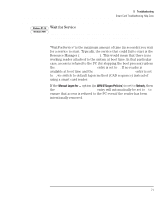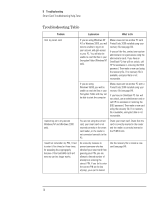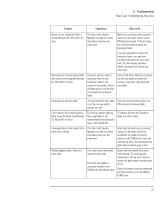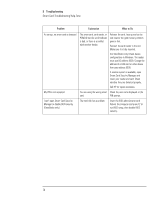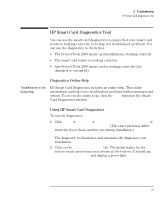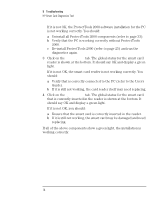HP Brio ba200 hp brio ba200, ba400, ba600, hp kayak xu800, xm600, ProtectTools - Page 76
should say OK and display a green light.
 |
View all HP Brio ba200 manuals
Add to My Manuals
Save this manual to your list of manuals |
Page 76 highlights
5 Troubleshooting HP Smart Card Diagnostics Tool If it is not OK, the ProtectTools 2000 software installation for the PC is not working correctly. You should: a Uninstall all ProtectTools 2000 components (refer to page 33). b Verify that the PC is working correctly without ProtectTools 2000. c Re-install ProtectTools 2000 (refer to page 25) and run the diagnostics again. 3 Click on the Smart Card tab. The global status for the smart card reader is shown at the bottom. It should say OK and display a green light. If it is not OK, the smart card reader is not working correctly. You should: a Verify that is correctly connected to the PC (refer to the User's Guide). b If it is still not working, the card reader itself may need replacing. 4 Click on the Smart Card tab. The global status for the smart card that is currently inserted in the reader is shown at the bottom. It should say OK and display a green light. If it is not OK, you should: a Ensure that the smart card is correctly inserted in the reader. b If it is still not working, the smart card may be damaged and need replacing. If all of the above components show a green light, the installation is working correctly. 76