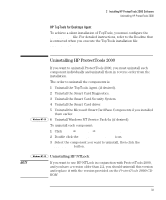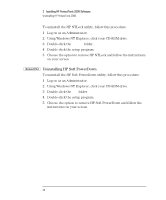HP Brio ba200 hp brio ba200, ba400, ba600, hp kayak xu800, xm600, ProtectTools - Page 38
Updating the PC’s BIOS (OmniBooks Only), Start Windows Explorer and run - bios update
 |
View all HP Brio ba200 manuals
Add to My Manuals
Save this manual to your list of manuals |
Page 38 highlights
CAUTION 3 Setting up HP ProtectTools 2000 Updating the PC's BIOS (OmniBooks Only) Updating the PC's BIOS (OmniBooks Only) For an OmniBook 900 or 4150 with a BIOS version earlier than 2.20, or for an OmniBook with a Smart Card BIOS available on the OmniBook website, www.hp.com/omnibook, update the BIOS to support BIOS security features. To determine your BIOS version, reboot the computer and press F2 when you see the HP logo-the first screen of BIOS Setup shows the BIOS version. Skip these steps if your BIOS is a Smart Card BIOS or if none is available for your model. To update your BIOS: 1 Insert the ProtectTools 2000 CD-ROM in your Omnibook's CD-ROM drive. 2 Start Windows Explorer and run setup.exe. 3 In the Smart Card Setup window, click the "Smart Card BIOS Update" option. Your OmniBook must be on AC power during BIOS update because a power loss could completely disable your PC. 4 Follow the displayed instructions to create a BIOS update floppy and update the BIOS. 38