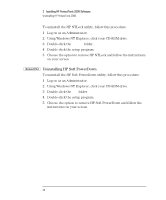HP Brio ba200 hp brio ba200, ba400, ba600, hp kayak xu800, xm600, ProtectTools - Page 39
Enabling BIOS Smart Card Security (OmniBooks Only), Setting Up a BIOS User Password Card
 |
View all HP Brio ba200 manuals
Add to My Manuals
Save this manual to your list of manuals |
Page 39 highlights
NOTE 3 Setting up HP ProtectTools 2000 Enabling BIOS Smart Card Security (OmniBooks Only) Enabling BIOS Smart Card Security (OmniBooks Only) This step must be performed by the BIOS administrator. Follow these steps to enable BIOS smart card security on your OmniBook (if it is supported): 1 Click Start ÖProgramsÖHP Smart Card Security SystemÖ Smart Card Security Manager. 2 Click the BIOS Password tab. 3 Insert a smart card into the reader. Ensure this card is the one you want to be the BIOS Administrator card. For Window sNT or Windows 2000, this could be the administrator card. 4 If the Enable button is dimmed, BIOS security is not supported. Go to "Setting Up Folder Encryption on Your PC" on page 40. 5 Click Enable to create the BIOS Administrator card. For ease of use, HP recommends that you do not enable the option requiring the PIN at boot. The presence of the card unlocks the computer. Setting Up a BIOS User Password Card To set up a BIOS user password and store it on a smart card: 1 Click Start ÖProgramsÖHP Smart Card Security SystemÖ Smart Card Security Manager. 2 Click the BIOS Password tab. 3 Click Set next to BIOS User Password and follow the instructions to create a BIOS user password card. You must have the BIOS Administrator card available. 4 If you want to use HP TopTools, install the HP TopTools for Mobiles Agent. At the end of the installation, click Yes to restart the PC. For more information, refer to "BIOS Password Options (OmniBooks Only)" on page 57. 39