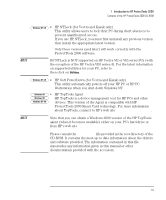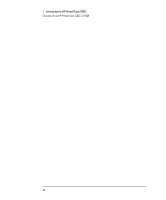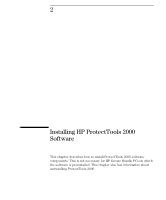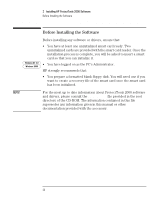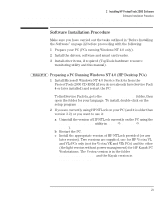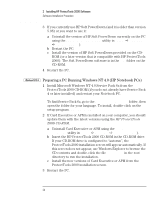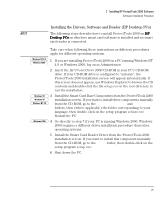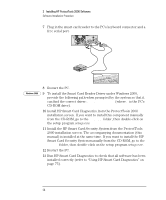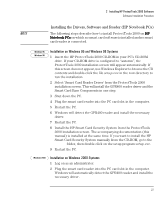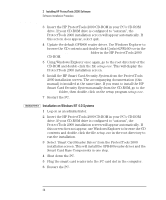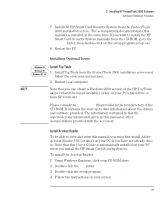HP Brio ba200 hp brio ba200, ba400, ba600, hp kayak xu800, xm600, ProtectTools - Page 24
Preparing a PC Running Windows NT 4.0 (HP Notebook PCs), Add/Remove Programs, Start, Settings
 |
View all HP Brio ba200 manuals
Add to My Manuals
Save this manual to your list of manuals |
Page 24 highlights
2 Installing HP ProtectTools 2000 Software Software Installation Procedure 3 If you currently use HP Soft PowerDown (and it is older than version 5.08) or you want to use it: a Uninstall the version of HP Soft PowerDown currently on the PC using the Add/Remove Programs utility in Start ÖSettings ÖControl Panel). b Restart the PC. c Install the version of HP Soft PowerDown provided on the CD- ROM (or a later version that is compatible with HP ProtectTools 2000). The Soft PowerDown software is in the spd folder on the CD-ROM. 4 Restart the PC. Windows NT 4.0 Preparing a PC Running Windows NT 4.0 (HP Notebook PCs) 1 Install Microsoft Windows NT 4.0 Service Pack 6a from the ProtectTools 2000 CD-ROM (if you do not already have Service Pack 4 or later installed) and restart your Notebook PC. To find Service Pack 6a, go to the Microsoft\sp6ai386 folder, then open the folder for your language. To install, double-click on the setup program sp6i386.exe. 2 If Card Executive or APM is installed on your computer, you should update them with the latest versions using the HP ProtectTools 2000 CD-ROM. a Uninstall Card Executive or APM using the Add/Remove Programs utility in Start ÖSettings ÖControl Panel). b Insert the HP ProtectTools 2000 CD-ROM in the CD-ROM drive. If your CD-ROM drive is configured to "autorun", the ProtectTools 2000 installation screen will appear automatically. If this screen does not appear, use Windows Explorer to browse the CD contents and double-click the file setup.exe in the root directory to run the installation. c Install the new versions of Card Executive or APM from the ProtectTools 2000 installation screen. 3 Restart the PC. 24