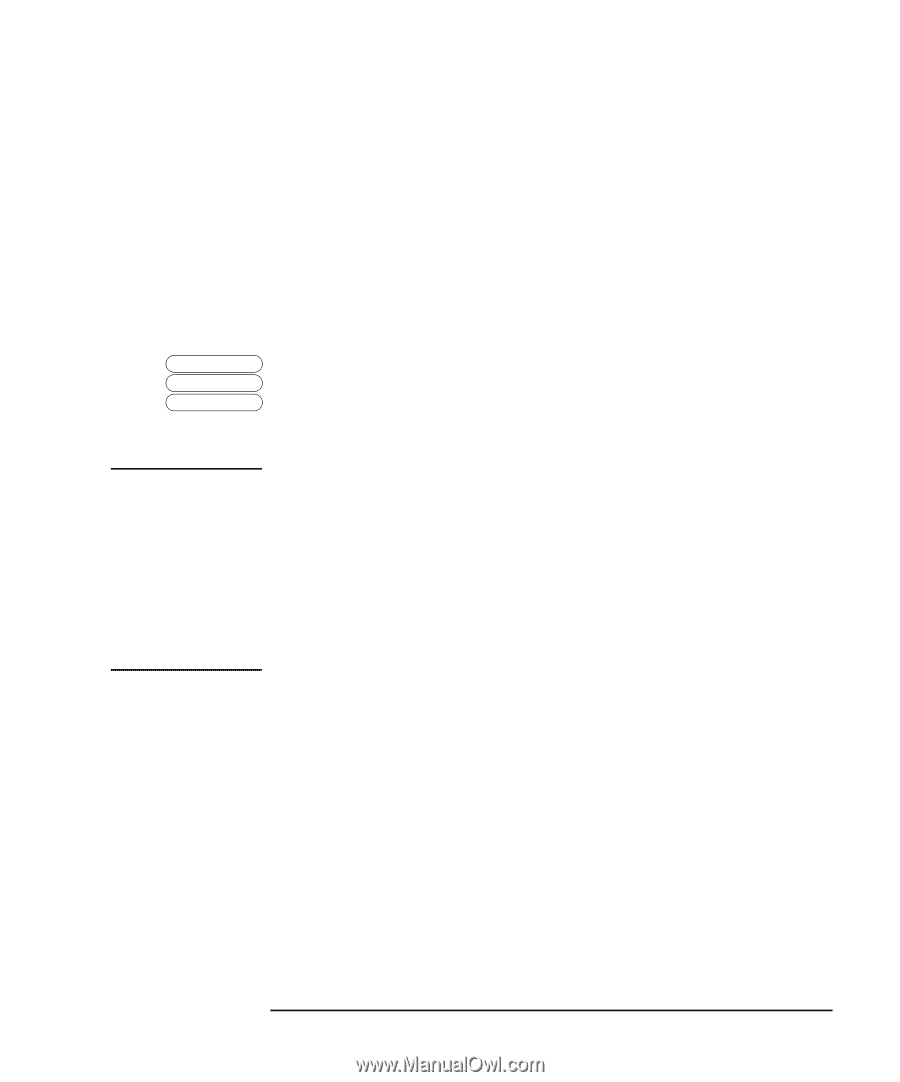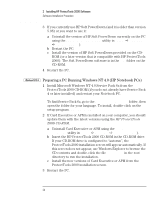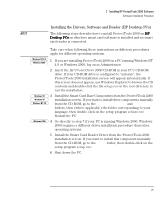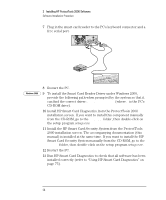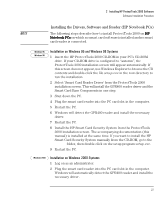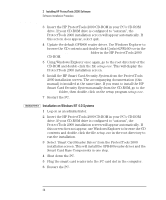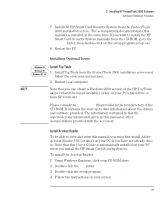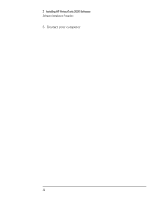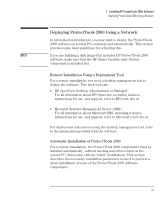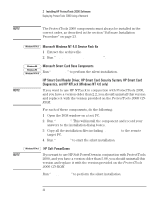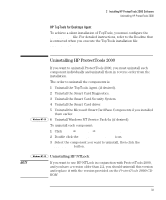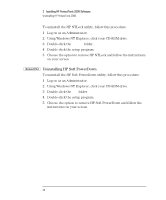HP Brio ba200 hp brio ba200, ba400, ba600, hp kayak xu800, xm600, ProtectTools - Page 29
Installing Optional Items, Install Top Tools, Install Acrobat Reader
 |
View all HP Brio ba200 manuals
Add to My Manuals
Save this manual to your list of manuals |
Page 29 highlights
2 Installing HP ProtectTools 2000 Software Software Installation Procedure 7 Install the HP Smart Card Security System from the ProtectTools 2000 installation screen. The accompanying documentation (this manual) is installed at the same time. If you want to install the HP Smart Card Security System manually from the CD-ROM, go to the hpscss folder, then double-click on the setup program setup.exe. 8 Restart the PC. Installing Optional Items NOTE Windows 95 Windows 98 Windows NT 4.0 Install Top Tools 1 Install TopTools from the ProtectTools 2000 installation screen and follow the on-screen instructions. 2 Restart your computer. Note that you can obtain a Windows 2000 version of the HP TopTools agent (when it becomes available) either on your PC's hard drive or from HP's web site www.hp.com/toptools. Please consult the Readme.txt file provided in the root directory of the CD-ROM. It contains the most up to date information about the drivers and software provided. The information contained in this file supersedes any information given in this manual or other documentation provided with the accessory. Install Acrobat Reader To be able to view and print this manual, you must first install Adobe Acrobat Reader 3.01 (or later) on your PC, if you have not already done so. Note that this User's Guide is automatically installed on your PC when you install the HP Smart Card Security System. To install the Acrobat Reader: 1 Using Windows Explorer, click your CD-ROM drive. 2 Double-click the doc folder. 3 Double-click the setup program rs32e301.exe. 4 Follow the instructions on your screen. 29