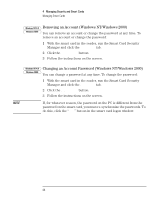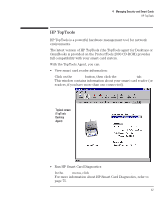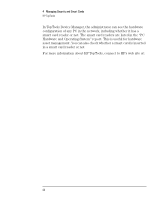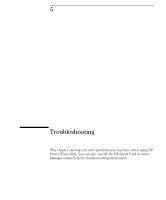HP Brio ba200 hp brio ba200, ba400, ba600, hp kayak xu800, xm600, ProtectTools - Page 64
Restoring a Smart Card from a Recovery File, Run the Smart Card Security Manager and click
 |
View all HP Brio ba200 manuals
Add to My Manuals
Save this manual to your list of manuals |
Page 64 highlights
4 Managing Security and Smart Cards Managing Smart Cards Anyone can change the PIN of their smart card, provided they know the current PIN. Restoring a Smart Card from a Recovery File You can recreate the smart card data from the recovery file. This is especially useful if a card was lost or stolen, if the user forgets their PIN, or if you simply want to create a backup smart card, ready for use. Before starting, you will need: • Access to a PC that has a ProtectTools 2000 reader and the software installed. You can access the PC either by using a valid smart card and PIN, or by using the manual logon procedure (if this option is set). • The floppy disk containing the recovery file. • The recovery file's password. • A blank smart card. To restore a smart card: 1 Run the Smart Card Security Manager and click the Smart Card tab. 2 Insert the floppy disk containing the recovery file in the floppy drive. 3 Insert the blank smart card in the reader. 4 In the Recovery section, click the Restore button. 5 Ensure the correct recovery file name is selected, enter the recovery file's password (the one you entered when you created the recovery file), and click OK. The original smart card contents will be restored to the new smart card. 64