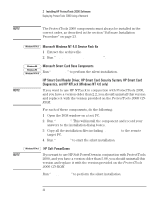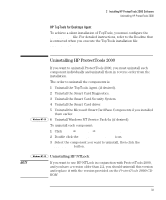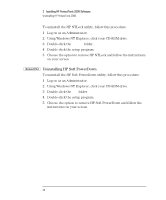HP Brio ba200 hp brio ba200, ba400, ba600, hp kayak xu800, xm600, ProtectTools - Page 37
Initializing a Smart Card
 |
View all HP Brio ba200 manuals
Add to My Manuals
Save this manual to your list of manuals |
Page 37 highlights
3 Setting up HP ProtectTools 2000 Initializing a Smart Card NOTE Initializing a Smart Card Windows 95 Windows 98 1 If you have just installed the software and the PC has restarted, you will be asked to insert a smart card in the reader. 2 Insert an uninitialized smart card in the reader with the gold chip facing up. 3 Enter the cardholder's name and a PIN (personal identification number). The PIN must be eight characters long and can contain both numbers and letters. You must enter the PIN twice for verification, then click on OK. You must carefully memorize your PIN. You will not be able to gain access to your PC with your smart card without the PIN. Windows NT 4.0 4 Enter the cardholder's logon name, password, followed by the PIN. Windows 2000 Click on OK. The smart card is now ready for use. To initialize further smart cards, refer to "Initializing Further Smart Cards" on page 63. 37