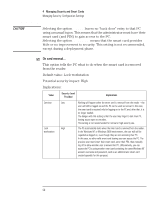HP Brio ba200 hp brio ba200, ba400, ba600, hp kayak xu800, xm600, ProtectTools - Page 51
Security reader..., for user smart card management in
 |
View all HP Brio ba200 manuals
Add to My Manuals
Save this manual to your list of manuals |
Page 51 highlights
4 Managing Security and Smart Cards Managing Security: Configuration Settings Value Logoff Force logoff Security Level Provided Implications Medium High The PC automatically logs off the user when the smart card is removed from the reader. Another valid smart-card bearing user can then access the PC. If there are any open applications with unsaved data when the smart card is removed, the user will be prompted to save the data before the PC logs off. This, however, can be a security weak point: if the user forgets or does not see the "Save data?" dialog box (or if the user presses the Cancel button at this point), then the PC will continue to work as normal, leaving it open to intruders. The PC automatically logs off the user when the smart card is removed from the reader. Another valid smart-card bearing user can then access the PC. However, if there are any open applications with unsaved data when the smart card is removed, then all this data will be lost. Although the user can lose data, this option is more secure than the Logoff option above, since the PC cannot be unintentionally left accessible when the smart card is removed. This is ideal for shared PCs with high security requirements. ; Security reader... This option allows you to select the default smart card reader, for use if more than one reader is attached. For example, if you are the system administrator, it may be useful to have two readers connected to your PC. You can use the first reader for securing access to your PC (with the On card removal option set to Lock workstation, Logoff or Force Logoff), and a second reader for smart card management (that is, initializing smart cards for users, managing account information on user smart cards, and so on). To do this, select the reader you want to use for accessing your PC in the Security reader option, and select the reader you want to use for user smart card management in the Smart Card Reader option of the General page. You can use a single reader for both securing access to your PC and smart card management; however, you must set On card removal to Continue (refer to page 50). This will allow you to remove your own smart card after logging on, then insert a user smart card for initialization or modification. Potential security impact: None 51