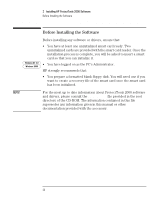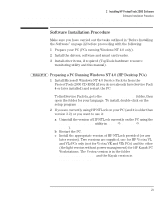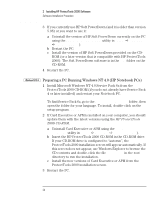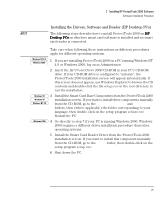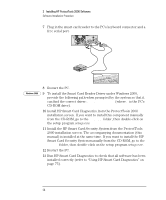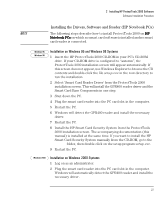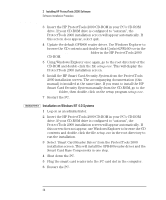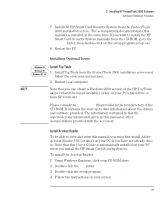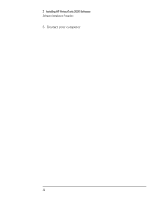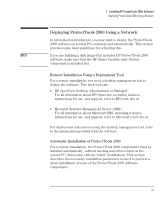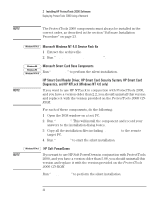HP Brio ba200 hp brio ba200, ba400, ba600, hp kayak xu800, xm600, ProtectTools - Page 27
Installing the Drivers, Software and Reader (HP Notebook PCs)
 |
View all HP Brio ba200 manuals
Add to My Manuals
Save this manual to your list of manuals |
Page 27 highlights
2 Installing HP ProtectTools 2000 Software Software Installation Procedure Installing the Drivers, Software and Reader (HP Notebook PCs) NOTE The following steps describe how to install ProtectTools 2000 on HP Notebook PCs on which no smart card software is installed and no smart card reader is connected. Windows 95 Windows 98 Installation on Windows 95 and Windows 98 Systems 1 Insert the HP ProtectTools 2000 CD-ROM in your PC's CD-ROM drive. If your CD-ROM drive is configured to "autorun", the ProtectTools 2000 installation screen will appear automatically. If this screen does not appear, use Windows Explorer to browse the CD contents and double-click the file setup.exe in the root directory to run the installation. 2 Select 'Smart Card Reader Driver' from the ProtectTools 2000 installation screen. This will install the GPR400 reader driver and the Smart Card Base Components in one step. 3 Shut down the PC. 4 Plug the smart card reader into the PC card slot in the computer. 5 Restart the PC. 6 Windows will detect the GPR400 reader and install the necessary driver. 7 Restart the PC. 8 Install the HP Smart Card Security System from the ProtectTools 2000 installation screen. The accompanying documentation (this manual) is installed at the same time. If you want to install the HP Smart Card Security System manually from the CD-ROM, go to the hpscss folder, then double-click on the setup program setup.exe. 9 Restart the PC. Windows 2000 Installation on Windows 2000 Systems 1 Log on as an administrator. 2 Plug the smart card reader into the PC card slot in the computer. Windows will automatically detect the GPR400 reader and install the necessary driver. 27