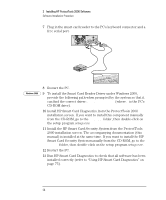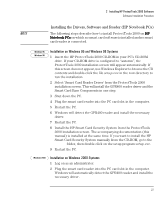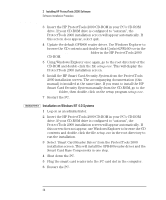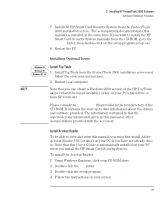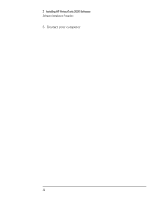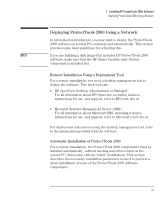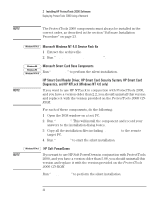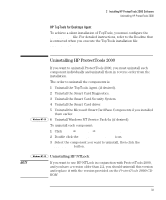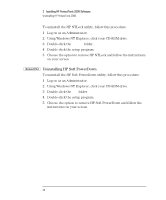HP Brio ba200 hp brio ba200, ba400, ba600, hp kayak xu800, xm600, ProtectTools - Page 31
Deploying ProtectTools 2000 Using a Network, Remote Installation Using a Deployment Tool
 |
View all HP Brio ba200 manuals
Add to My Manuals
Save this manual to your list of manuals |
Page 31 highlights
2 Installing HP ProtectTools 2000 Software Deploying ProtectTools 2000 Using a Network Deploying ProtectTools 2000 Using a Network In networked environments, you may want to deploy the ProtectTools 2000 software on several PCs remotely and automatically. This section provides some basic guidelines for achieving this. NOTE If you are building a disk image that includes HP ProtectTools 2000 software, make sure that the HP Smart Card Security System component is installed last. Remote Installation Using a Deployment Tool For a remote installation, you need a desktop management tool to deploy the software. Two such tools are: • HP OpenView Desktop Administrator or ManageX For all information about HP Openview, including features, instructions for use, and support, refer to HP's web site at www.hp.com/openview. • Microsoft Systems Management Server (SMS) For all information about Microsoft SMS, including features, instructions for use, and support, refer to Microsoft's web site at www.microsoft.com/smsmgmt. For deployment instructions using the desktop management tool, refer to the information provided with the software. Automatic Installation of ProtectTools 2000 For a remote installation, the ProtectTools 2000 components must be installed automatically, without needing user intervention at the remote PC (this is also called a "silent" installation). This section describes the necessary installation parameters needed to perform a silent installation of some of the ProtectTools 2000 software components. 31