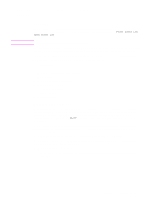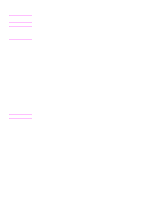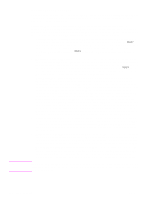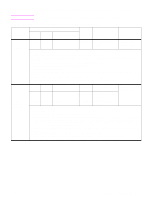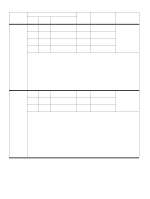HP Color LaserJet 9500 Service Manual - Page 201
Troubleshooting by using the event log and the control panel, messages, Event log
 |
View all HP Color LaserJet 9500 manuals
Add to My Manuals
Save this manual to your list of manuals |
Page 201 highlights
Troubleshooting by using the event log and the control panel messages Note Event log Use the event log to diagnose and troubleshoot output device errors and intermittent failures. You can either print or display the event log from the control panel. (Select PRINT EVENT LOG or SHOW EVENT LOG.) A sample printed event log appears on page 248. The event log is a last in-first out (LIFO), ordered listing of the last 50 entries. The printed event log contains four columns that show event number, page count, error code, and description. The description gives detail to the error messages. The information is useful for troubleshooting. The event log should contain details about the following issues: ● Critical errors ● Jams ● Sensors sensing out-of-range conditions ● Deleted jobs ● Unexpected paper size errors ● Complex page errors ● Buffer overflow errors ● NVRAM changes ● Diagnostics tests Interpreting the event log Each individual entry in the log is called an "error," while all errors that occur at the same page count are called an "event." For details about each error that comprises an event and to better understand the event, see page 203. Events usually conclude with a time-out or with no response from the device (error 66.XY in the event log). Turn the output device off, and then turn it on again. Use the event log tables in this section to associate errors on the event log with control panel messages. Follow the recommended action that is listed in the event log table (page 203) for each error or event. 1 Check the event log for specific error trends in the last 10,000 printed pages. 2 Ask the customer about any observed error trends. (For example, do jams tend to occur in a specific area of the output device?) 3 Record any specific error trends. 4 See the control panel and event log messages section in this chapter for the appropriate output device. ENWW Chapter 7 Troubleshooting 199