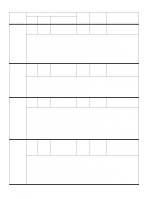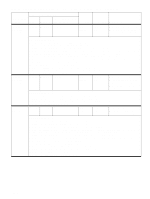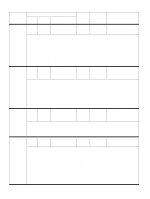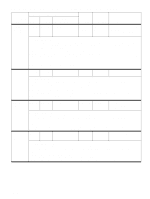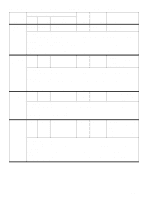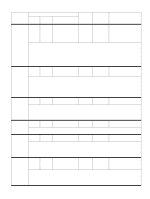HP Color LaserJet 9500 Service Manual - Page 219
mfp
 |
View all HP Color LaserJet 9500 manuals
Add to My Manuals
Save this manual to your list of manuals |
Page 219 highlights
Table 28. Control panel and event log messages-3,000-sheet stapler/stacker (continued) Event log, if connected to Control panel message 9000 9500, 9500mfp, 9050, 9000mfp 9050/9040mfp User LED Service LED Description Optional bin 2 None full None None Amber blinking Green solid The stacker bin is full. More than 3,000 sheets of 75-g/m2 (20-lb) letter-size or A4-size paper has been collected (or fewer than 3,000 sheets of heavier or larger media). Recommended action: 1 Remove all media from the stacker bin. 2 If the condition persists when the bin is empty, then verify that nothing is blocking the optical sensors. 3 Verify the functionality of the optical sensors by using the sensor test (see "Stacker bin-full sensor test" on page 240) and replace faulty optical sensors. 4 Verify that the optical sensors are not receiving any direct light, which can cause the stacker bin to move all the way down when empty. 5 If the sensors operate correctly and do not receive any direct light, then replace the controller PCA. Output paper None path open None None Red blinking Green blinking The paper path between the printer or MFP and the output device is open. Recommended action: 1 Make sure that the attachment bracket and magnets are installed correctly. 2 Make sure that no cables are in between the output device and the printer or MFP. 3 Verify the functionality of the interlock switch and replace the switch if appears to be broken. 4 Verify the cable connections of the interlock switch. 5 If the cables are connected, but the message persists, then replace the interlock switch. 6 If, after you replace the interlock switch, the message persists, then replace the controller PCA. Stapler jam None None None Amber blinking Yellow (4 blinks) A jam exists in the staple cartridge. Recommended action: 1 Make sure that the job to be stapled is within specifications. See chapter 3. 2 Reduce the number of pages to stapled, and then perform a test. 3 If the test fails, then replace the staple cartridge. 4 If, after you replace the staple cartridge, the message persists, then replace the stapler unit. Stapler low of None staples None None Green solid Green solid The staple cartridge has only 20 to 50 staples remaining. Recommended action: Install a new staple cartridge. Stapler out of None staples None None Amber blinking Green solid The staple cartridge is out of staples. Recommended action: NOTE: Customers might still see staples in the path of the cartridge; however the "out of staples" message is triggered when the staple chamber is empty. Print jobs will not be stapled. 1 Replace the staple cartridge. 2 If, after you replace the staple cartridge, the message persists, then replace the stapler unit. Too many None pages in job to staple None None Green solid Green solid The number of sheets in the document exceeds the maximum number of sheets that the device can staple. Recommended action: 1 Make sure that the job to be stapled is within specifications. See chapter 3. 2 Reduce the number of pages to stapled, and then perform a test. 3 Replace the staple cartridge as needed. 4 Replace the stapler unit as needed. ENWW Chapter 7 Troubleshooting 217