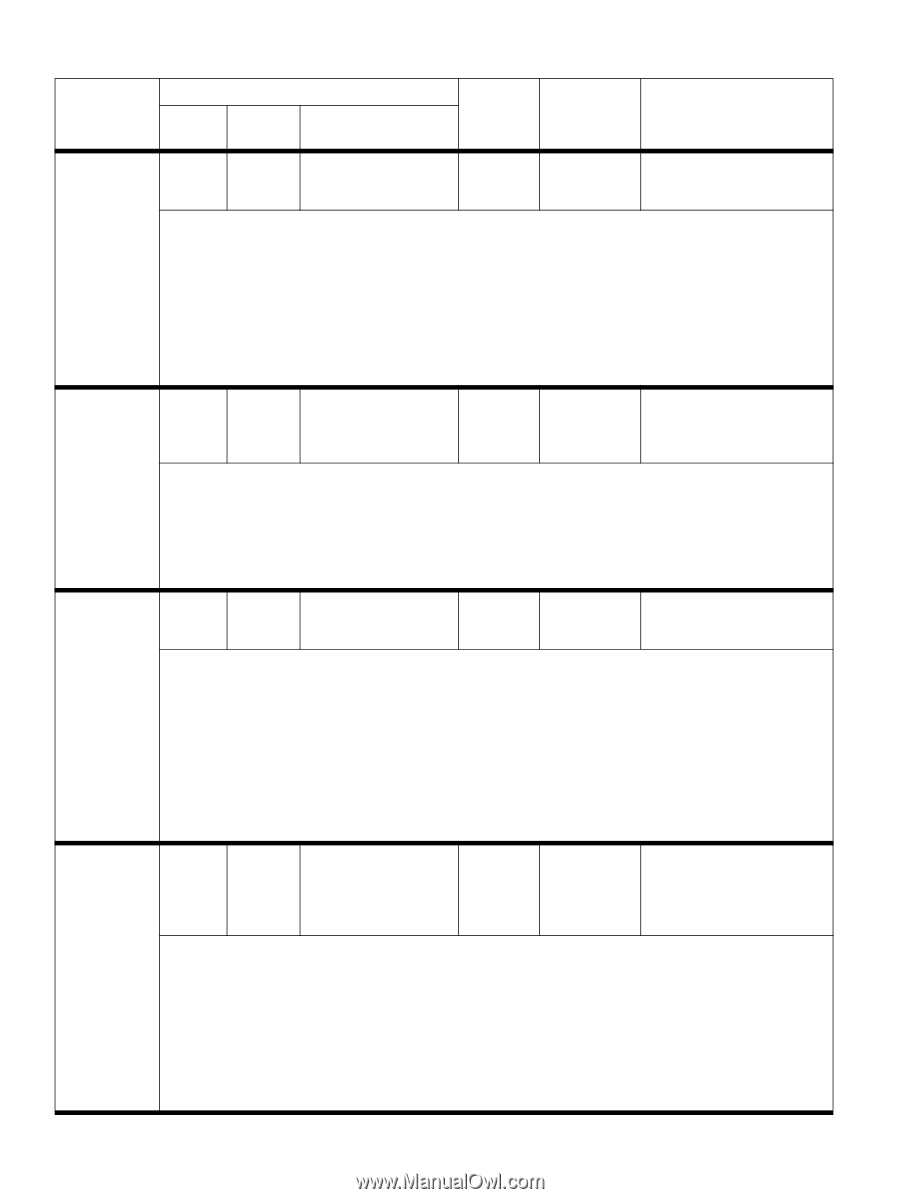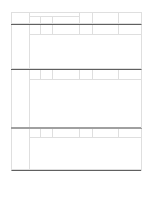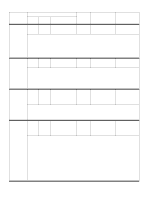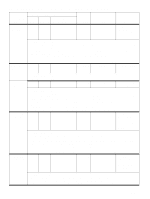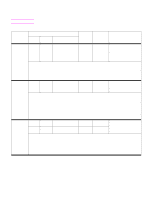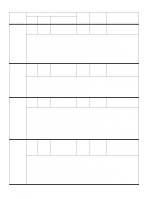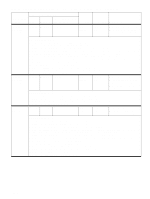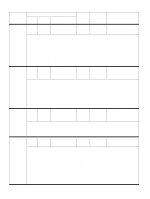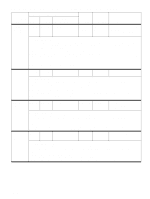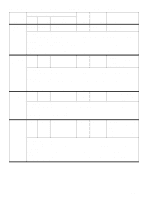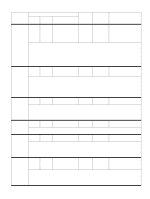HP Color LaserJet 9500 Service Manual - Page 214
Control panel and event log messages-3,000-sheet stapler/stacker continued - clean sensor error
 |
View all HP Color LaserJet 9500 manuals
Add to My Manuals
Save this manual to your list of manuals |
Page 214 highlights
Table 28. Control panel and event log messages-3,000-sheet stapler/stacker (continued) Event log, if connected to Control panel message 9000 9500, 9500mfp, 9050, 9000mfp 9050/9040mfp User LED Service LED Description 13.12.05 Jam in left accessory 13.12.05 13.12.05 13.12.05 Amber blinking Yellow (1 blink) A jam is present in the flipper. Media never reached FLEXIT sensor. Recommended action: 1 Print and analyze the event log to find out whether the error occurs repeatedly. 2 Make sure that media is not being pulled from the flipper area during the flipping action. NOTE: Customers who copy a single-sheet document might grab the copy from the device while it is flipping, not realizing that the action creates a jam condition. 3 If the jam occurs when using heavy or glossy media, run a test using plain, 75-g/m2 (20-lb) paper. 4 Make sure that the correct paper size in the trays is selected according the paper size being fed. 5 If possible, install the failing output device to a different printer or MFP and test it on the other printer or MFP. 6 Make sure that all of the sensors in the flipper move freely. 7 Replace the flipper assembly as needed. 13.12.10 Jam in left accessory 13.12.10 13.12.10 13.12.10 Amber blinking Yellow (2 blinks) Media is present in the paper path at power-on (the FLEXIT or PPEXIT sensor is activated). Recommended action: NOTE: This jam should not occur during normal operation. The sensor in the paper path assembly might be activated by media that jammed inside but is not easily seen. 1 Make sure that the sensor flag moves freely. 2 Verify that the optical sensor is not blocked. 3 Verify that the paper-path module has its sensor connected. 4 Replace the paper-path assembly as needed. 13.12.11 Jam in left accessory 13.12.11 13.12.11 13.12.11 Amber blinking Yellow (2 blinks) A jam is present in the flipper. Media never reached FLEXIT sensor. Recommended action: 1 Print and analyze the event log to find out whether the error occurs repeatedly. 2 Make sure that media is not being pulled from the flipper area during the flipping action. NOTE: Customers who copy a single-sheet document might grab the copy from the device while it is flipping, not realizing that the action creates a jam condition. 3 If the jam occurs when using heavy or glossy media, run a test using plain, 75-g/m2 (20-lb) paper. 4 Check the correct paper size in the trays is selected according the paper size being fed. 5 If possible, install the failing output device to a different printer or MFP and test it on the other printer or MFP. 6 Make sure that all of the sensors in the flipper move freely. 7 Make sure that the firmware for the device is at least 030213. If it is not, then upgrade the firmware. 8 Replace the flipper assembly as needed. 13.12.12 Jam in left accessory 13.12.12 13.12.12 13.12.12 Amber blinking Yellow (2 blinks) A jam is present in the paper path assembly. The FLEXIT sensor is activated, but the PPEXIT sensor is never deactivated. Recommended action: 1 Analyze the event log for frequency of the error message. 2 Make sure that the media is well-aligned in the input trays. 3 Make sure that the media is not wrinkled before it arrives at the output device. 4 Verify that all of the sensor flags in the flipper and paper-path assemblies move freely. 5 Check for interference on the paper path. 6 Check for contamination of the paper-path rollers. Excessive paper dust can reduce friction. If excessive dust is found, clean the rollers by using plain water and a clean cloth. If poor-quality media is suspected, suggest that the customer use a better-quality media. 7 Replace the flipper assembly as needed. 212 Troubleshooting ENWW