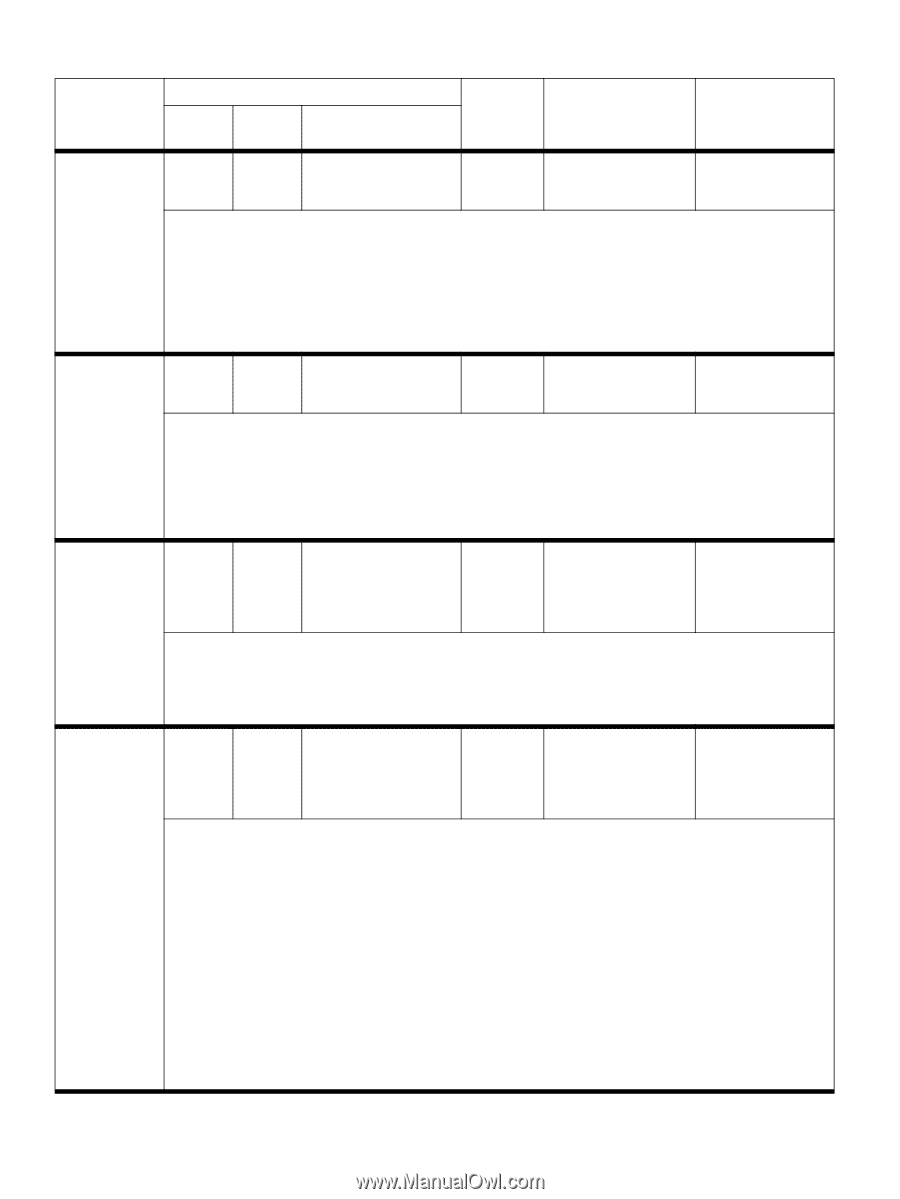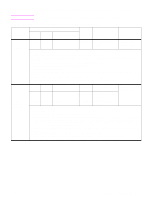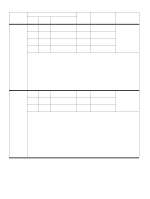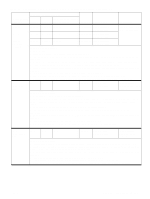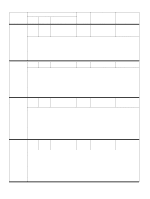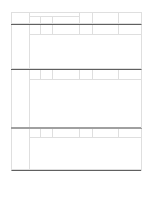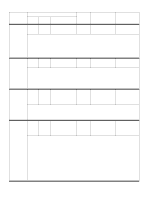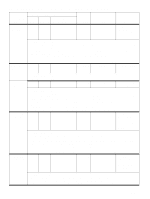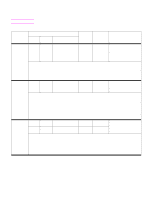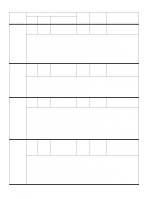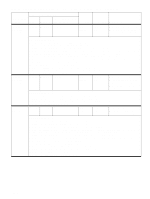HP Color LaserJet 9500 Service Manual - Page 210
Control panel and event log messages-multifunction finisher continued, 9500mfp
 |
View all HP Color LaserJet 9500 manuals
Add to My Manuals
Save this manual to your list of manuals |
Page 210 highlights
Table 27. Control panel and event log messages-multifunction finisher (continued) Event log, if connected to Control panel 9500, 9500mfp, 9050, message LJ9000 9000mfp 9050/9040mfp User LED Service LED Description Close front door None of left accessory None None Green blinking Red blinking The stapler door is open or is not closed correctly. Recommended action: 1 Make sure that the plastic pin actuator is not broken at the stapler door. If it is, then replace the stapler door. 2 Verify the functionality of the front door switch MS1 and front door sensor PI22 (see page 78) by using the sensor test (see "Testing sensors and switches" on page 238). 3 Verify that the connectors at the controller PCA are correctly seated, and check the harness connection at each end. 4 If the harness is connected, but the message persists, replace the stapler-door switch. 5 If, after you replace the stapler-door switch, the message persists, then replace the controller PCA. Close top cover None of left accessory None None Green blinking Red blinking The top cover is open or is not closed correctly. Recommended action: 1 Make sure that the plastic pin actuator is not broken at the top cover. If it is, then replace the top cover. 2 Verify the functionality of the upper cover sensor PL23 (see page 78) by using the sensor test (see "Testing sensors and switches" on page 238). 3 Verify that the connectors at the controller PCA are correctly seated, and check the harness connection at each end. 4 If the harness is connected, but the message persists, then replace the controller PCA. Different paper None size in job None None Red blinking Different paper sizes, including different paper lengths, are being used for a single print job. Recommended action: 1 Make sure that all pages in the print job are configured for the same size of paper. 2 Make sure that all pages in the print job are configured for the same length of paper. NOTE: Different lengths of paper within the same job can be stapled, but all pages must be fed into the printer or MFP short-edge first. Finishing unavailable None None None Red blinking Yellow blinking The finishing option is unavailable until all of the media in the stacker bin is removed. Recommended action: Several causes exist for the "finishing unavailable" message: ● The stacker bin has 30 stapled jobs and the stacker tray is below the staple full-stack sensor. ● At power-on or when the multifunction finisher is coming back from PowerSave mode, paper is in the stacker bin and the stacker bin is below the staple full-stack sensor. ● Staple finishing options, such as landscape-image stapling front and portrait-image stapling back, are mixed. The combination of print jobs can cause the "finishing unavailable" message. ● Envelopes were sent to the stacker bin. Removing all of the media from the stacker bin usually solves the "finishing unavailable" problem. If, after you remove all media from the stacker bin, the message persists, then complete the following steps: 1 Verify the functionality of the stapler full-stack sensor PI25 (see page 82) by using the sensor test (see "Testing sensors and switches" on page 238). 2 Verify that the connectors at the controller PCA are correctly seated, and check the harness connection at each end. 3 If the harness is connected, but the message persists, then replace the controller PCA. 208 Troubleshooting ENWW