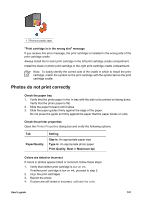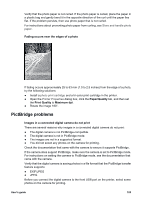HP Deskjet 6940 User Guide - Windows 2000 - Page 100
Paper mismatch, Printer is stalled, Paper weight, Paper might be loaded improperly, Resume, Cancel
 |
UPC - 882780263406
View all HP Deskjet 6940 manuals
Add to My Manuals
Save this manual to your list of manuals |
Page 100 highlights
Chapter 11 Paper weight The printer might print on multiple sheets of paper at once if the paper is under the recommended paper weight. Use paper that is within the recommended specifications. For paper weight specifications, see the reference guide that came with the printer. Paper might be loaded improperly The printer might print on multiple sheets of paper at once if the paper is loaded too far toward the back of the printer or if the paper guide is not positioned firmly against the paper. Reload the paper into the In tray, pushing the paper until you feel resistance, and then slide the paper guide firmly against the edge of the paper stack. The printer might also print on multiple sheets at once if different paper types are loaded in the In tray. For example, photo paper might be mixed with plain paper. Empty the In tray and load only the paper type that is appropriate for the document that you are printing. Paper mismatch If you receive an error message about a paper mismatch, it indicates that the paper size or type selected in the software program or in the printer software does not match the paper in the In tray. You can continue printing with the mismatched paper by pressing the Resume button. To cancel printing, press the Cancel button. To correct the paper mismatch, change the paper size and type selections in the software program or the printer software, or change the paper in the In tray. In the software program, follow these steps: 1. Press the Cancel button. 2. Open the File menu, and then click Page Setup. 3. On the Page Setup screen, verify the selected paper size and type. If the paper size and type match the paper in the In tray, proceed to step 2 below. If the size and type do not match, select the matching paper size and type or change the paper in the In tray. 4. Press the Resume button to continue printing. In the printer software, follow these steps: 1. Press the Cancel button. 2. Open the Printer Properties dialog box. 3. On the Paper/Quality tab, verify that the selected paper size and type match the paper in the In tray. If the size and type do not match, select the matching paper size and type or change the paper in the In tray. 4. Press the Resume button to continue printing. Printer is stalled If the printer stalls while printing a document, press the Resume button. If the printer does not start printing again, raise the printer cover, and then disconnect the power cable from the back of the printer. 98 HP Deskjet 6940 series