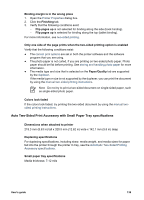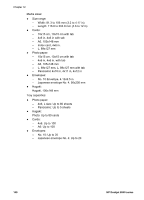HP Deskjet 6940 User Guide - Windows 2000 - Page 137
Print envelopes, Paper size - printing envelopes
 |
UPC - 882780263406
View all HP Deskjet 6940 manuals
Add to My Manuals
Save this manual to your list of manuals |
Page 137 highlights
Print 1. Open the Printer Properties dialog box. 2. On the Printing Shortcuts tab, click Photo printing-borderless or Photo printing- with white borders as the type of document, and then select the following options: - Print quality: Normal, Best, or Max dpi - Paper size: The appropriate photo paper size - Paper source: Rear tray - Paper type: The appropriate photo paper type - Orientation: Portrait or Landscape 3. Set the following options as appropriate: - HP digital photography options - Advanced color settings - Color management - Grayscale quality 4. Click OK to print the photographs. Use the What's This? help to learn about the features that you see in the Printer Properties dialog box. Print envelopes Guidelines ● Avoid using envelopes that have the following qualities: - Have clasps or windows - Have thick, irregular, or curled edges - Are shiny or embossed - Are wrinkled, torn, or otherwise damaged ● Align the envelope edges before inserting them in the rear tray. ● Do not exceed the maximum capacity of the rear tray capacity: 80 envelopes. Prepare to print 1. Slide the paper-width guide to the left. 2. Pull the paper lever forward and insert the envelopes. Insert the envelopes with the address side facing outward and the flap to the left. User's guide 135