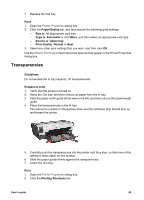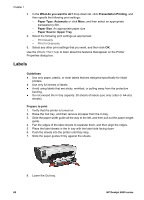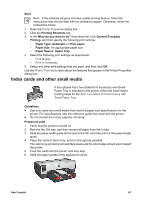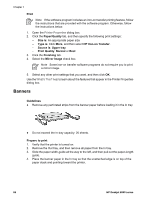HP Deskjet 6940 User Guide - Windows 2000 - Page 66
Guidelines, Prepare to print, Print, Paper/Quality, Size is, Source is, Upper tray, Type is, Automatic
 |
UPC - 882780263406
View all HP Deskjet 6940 manuals
Add to My Manuals
Save this manual to your list of manuals |
Page 66 highlights
Chapter 7 Guidelines ● After the sections of a poster have been printed, trim the edges of the sheets and tape the sheets together. ● Do not exceed the In tray capacity: 150 sheets of paper. Prepare to print 1. Verify that the printer is turned on. 2. Raise the Out tray. 3. Slide the paper-width guide all the way to the left, and then pull out the paper-length guide. 4. Place plain paper in the In tray, pushing the paper into the printer until it stops. 5. Slide the paper guides firmly against the paper. 6. Lower the Out tray. Print 1. Open the Printer Properties dialog box. 2. Click the Paper/Quality tab, and then specify the following print settings: - Size is: An appropriate paper size - Source is: Upper tray - Type is: Automatic or Plain paper 64 HP Deskjet 6940 series