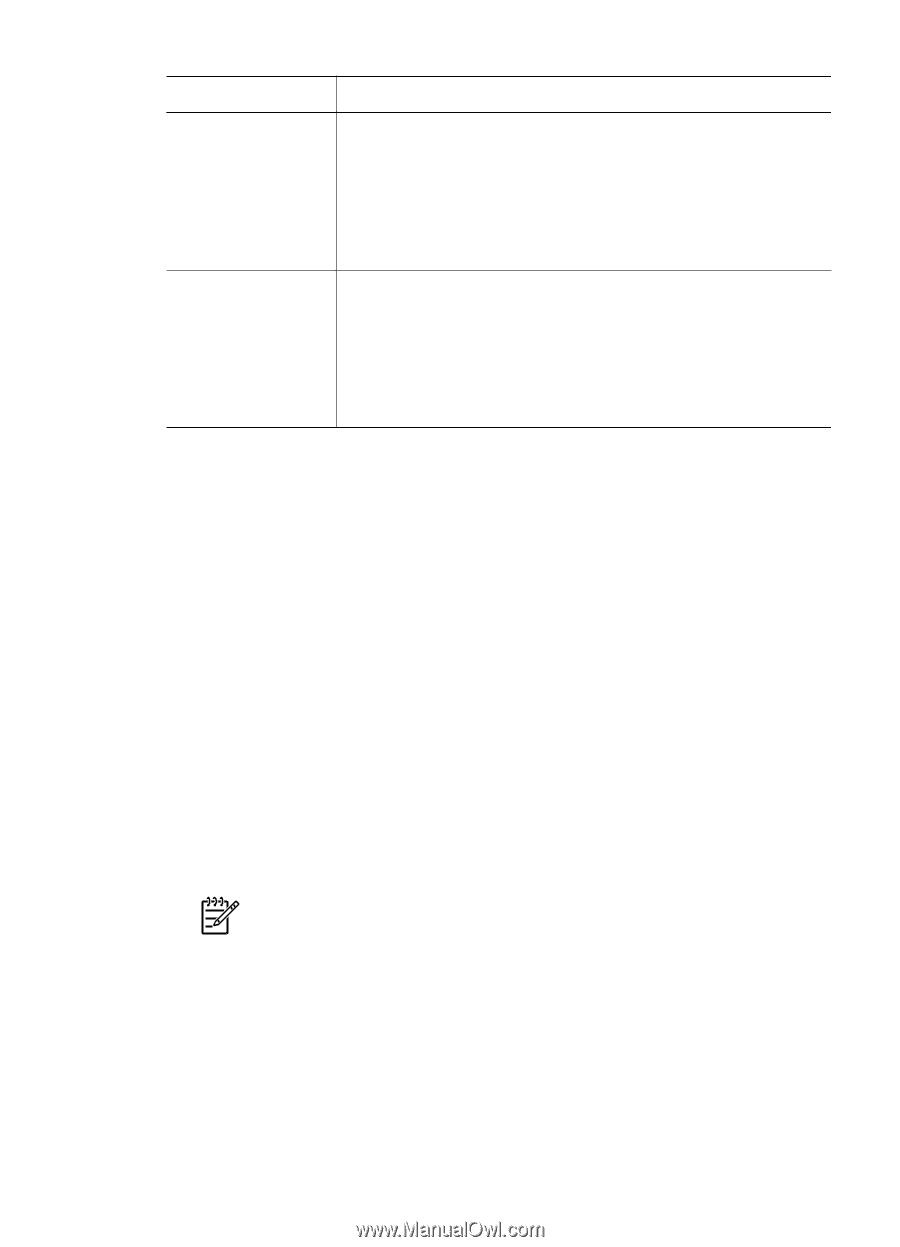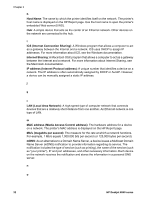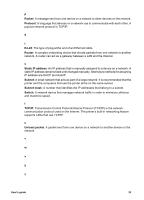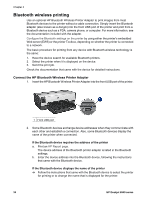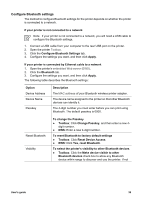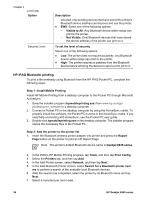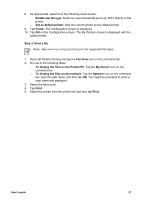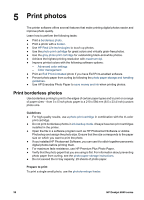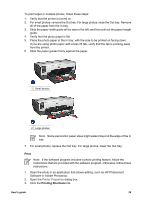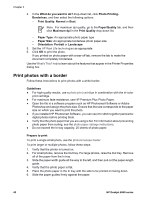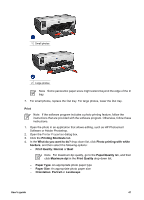HP Deskjet 6940 User Guide - Windows 2000 - Page 38
HP iPAQ Bluetooth printing, Step 1: Install Mobile Printing - user guide
 |
UPC - 882780263406
View all HP Deskjet 6940 manuals
Add to My Manuals
Save this manual to your list of manuals |
Page 38 highlights
Chapter 4 (continued) Option Security Level Description selected, only sending devices that have stored the printer's Bluetooth device address can discover and use the printer. ● EWS: Select one of the following options: - Visible to All: Any Bluetooth device within range can print to the printer. - Not Visible: Only Bluetooth devices that have stored the device address of the printer can print to it. To set the level of security Select one of the following options: ● Low: The printer does not require a passkey. Any Bluetooth device within range can print to the printer. ● High: The printer requires a passkey from the Bluetooth device before allowing the device to send a print job to it. HP iPAQ Bluetooth printing To print a file wirelessly using Bluetooth from the HP iPAQ Pocket PC, complete the following steps: Step 1: Install Mobile Printing Install HP Mobile Printing from a desktop computer to the Pocket PC through Microsoft ActiveSync. 1. Save the installer program (hpmobileprinting.exe) from www.hp.com/go/ pocketpcprint_software to a desktop computer. 2. Connect a Pocket PC to the desktop computer by using the ActiveSync cradle. To properly install this software, the Pocket PC must be in the ActiveSync cradle. If you need help connecting with ActiveSync, see the Pocket PC user guide. 3. Double-click hpmobileprinting.exe on the desktop computer. The installer program copies the necessary files to the Pocket PC. Step 2: Add the printer to the printer list 1. Insert the Bluetooth wireless printer adapter into printer and press the Report Page button on the printer to print an HP Report Page. Note The printer's default Bluetooth device name is Deskjet 6940 series. 2. In the iPAQ's HP Mobile Printing program, tap Tools, and then tap Print Config. 3. Select the Printers tab, and then tap Add. 4. In the Add Printer screen, select Network, and then tap Next. 5. In the Add Bluetooth Printer screen, select Search for a Bluetooth printer near me to perform a search of the available local Bluetooth devices. 6. After the search has completed, select the printer by its Bluetooth name and tap Next. 7. Select a manufacturer and model. 36 HP Deskjet 6940 series