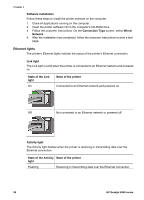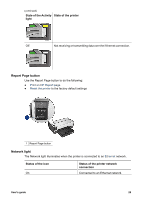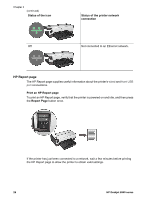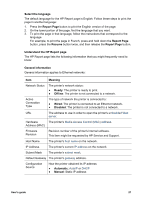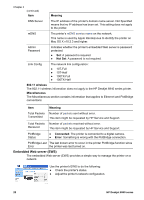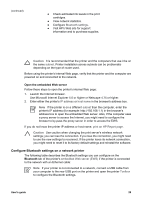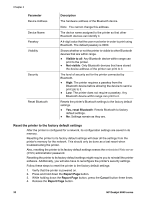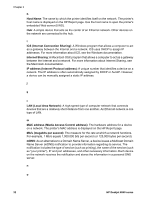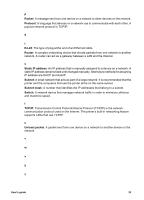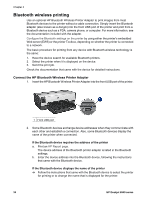HP Deskjet 6940 User Guide - Windows 2000 - Page 31
Con Bluetooth settings on a network printer, Open the embedded Web server, Bluetooth - ink levels
 |
UPC - 882780263406
View all HP Deskjet 6940 manuals
Add to My Manuals
Save this manual to your list of manuals |
Page 31 highlights
(continued) ● Check estimated ink levels in the print cartridges. ● View network statistics. ● Configure Bluetooth settings. ● Visit HP's Web site for support information and to purchase supplies. Caution It is recommended that the printer and the computers that use it be on the same subnet. Printer installation across subnets can be problematic depending on the type of router used. Before using the printer's internal Web page, verify that the printer and the computer are powered on and connected to the network. Open the embedded Web server Follow these steps to open the printer's internal Web page: 1. Launch the Internet browser. Use Microsoft Internet Explorer 5.0 or higher or Netscape 4.75 or higher. 2. Enter either the printer's IP address or host name in the browser's address box. Note If the printer is on a different subnet than the computer, enter the printer's IP address (for example: http://192.168.1.1) in the browser's address box to open the embedded Web server. Also, if the computer uses a proxy server to access the Internet, you might need to configure the browser to by-pass the proxy server in order to access the EWS. If you do not know the printer IP address or host name, print an HP Report page. Caution Use caution when changing the print server's wireless network settings; you can lose the connection. If you lose the connection, you might need to use the new settings to reconnect. If the printer loses its network connection, you might need to reset it to its factory default settings and reinstall the software. Configure Bluetooth settings on a network printer The following table describes the Bluetooth settings you can configure on the Bluetooth tab of the printer's embedded Web server (EWS) if the printer is connected to the network with an Ethernet cable: Note If your printer is not connected to a network, connect a USB cable from your computer to the rear USB port on the printer and open the printer Toolbox to configure the Bluetooth settings. User's guide 29