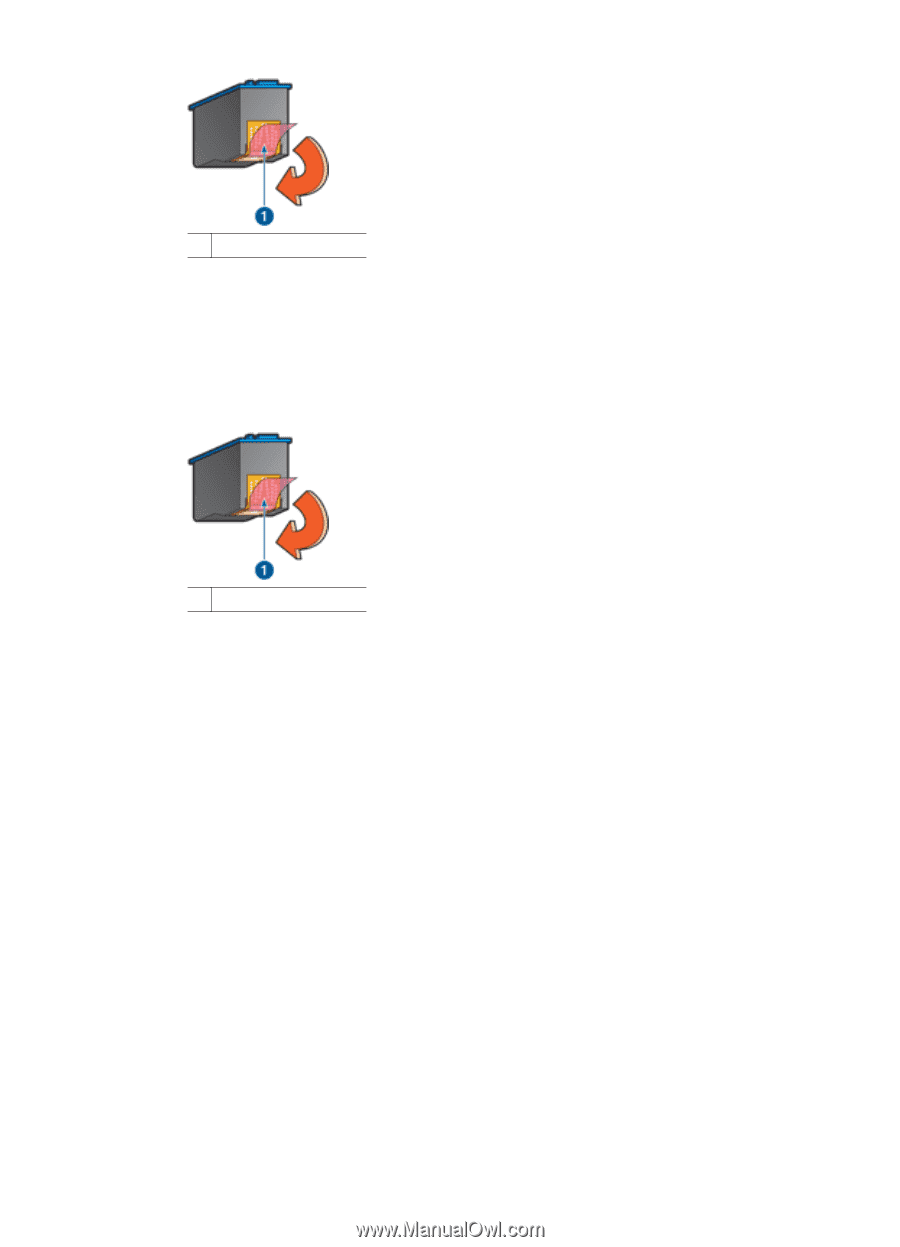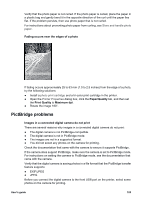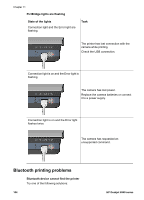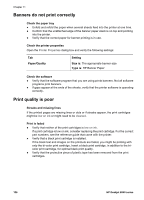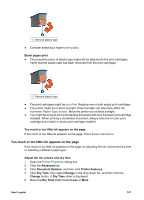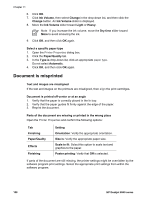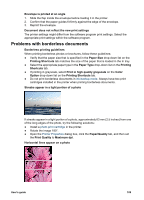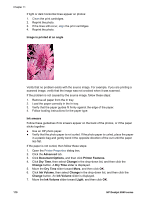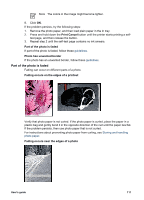HP Deskjet 6940 User Guide - Windows 2000 - Page 109
Too much or too little ink appears on the Printer Features - ink replacement
 |
UPC - 882780263406
View all HP Deskjet 6940 manuals
Add to My Manuals
Save this manual to your list of manuals |
Page 109 highlights
1 Remove plastic tape ● Consider selecting a higher print quality. Blank pages print ● The protective piece of plastic tape might still be attached to the print cartridges. Verify that the plastic tape has been removed from the print cartridges. 1 Remove plastic tape ● The print cartridges might be out of ink. Replace one or both empty print cartridges. ● The printer might be in direct sunlight. Direct sunlight can adversely affect the Automatic Paper-Type Sensor. Move the printer out of direct sunlight. ● You might be trying to print a borderless document with only the black print cartridge installed. When printing a borderless document, always have the tri-color print cartridge and a black or photo print cartridge installed. Too much or too little ink appears on the page If too much or too little ink appears on the page, follow these instructions. Too much or too little ink appears on the page If too much or too little ink appears on the page, try adjusting the ink volume and dry time or selecting a different paper type. Adjust the ink volume and dry time 1. Open the Printer Properties dialog box. 2. Click the Advanced tab. 3. Click Document Options, and then click Printer Features. 4. Click Dry Time, then select Change in the drop-down list, and then click the Change button. A Dry Time slider is displayed. 5. Move the Dry Time slider toward Less or More. User's guide 107