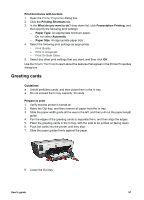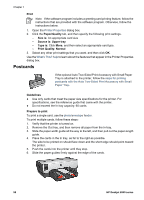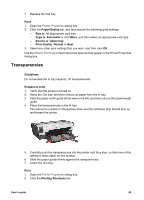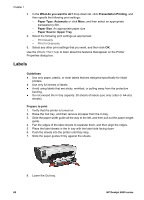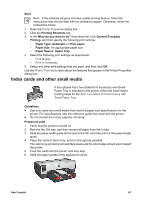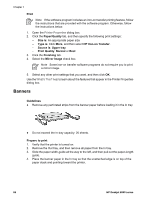HP Deskjet 6940 User Guide - Windows 2000 - Page 64
Booklets, Print, Paper/Quality, Size is, Type is, Source is, Upper tray, Guidelines, Prepare to print
 |
UPC - 882780263406
View all HP Deskjet 6940 manuals
Add to My Manuals
Save this manual to your list of manuals |
Page 64 highlights
Chapter 7 7. Replace the Out tray. Print 1. Open the Printer Properties dialog box. 2. Click the Paper/Quality tab, and then specify the following print settings: - Size is: An appropriate card size - Type is: Click More, and then select an appropriate card type. - Source is: Upper tray 3. Select any other print settings that you want, and then click OK. Use the What's This? help to learn about the features that appear on the Printer Properties dialog box. Booklets If an optional two-sided printing accessory is attached to the printer, follow the steps to print a booklet automatically. Booklet printing automatically arranges and resizes the pages of a document so that when the document is folded into a booklet, the page order is correct. For example, when a four-page booklet is printed on both sides of the paper, the pages are reordered and printed like this: Guidelines Do not exceed the In tray capacity: 150 sheets of paper. Prepare to print 1. Verify that the printer is turned on. 2. Raise the Out tray. 3. Slide the paper-width guide all the way to the left, and then pull out the paper-length guide. 62 HP Deskjet 6940 series