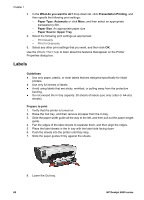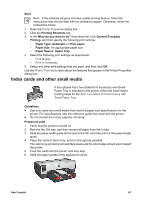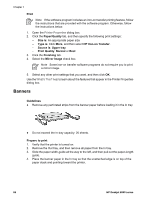HP Deskjet 6940 User Guide - Windows 2000 - Page 67
Iron-on transfers, Finishing, s Per Sheet and Posters, Poster 2 x 2, Orientation, Portrait
 |
UPC - 882780263406
View all HP Deskjet 6940 manuals
Add to My Manuals
Save this manual to your list of manuals |
Page 67 highlights
3. Click the Finishing tab, and then specify the following print settings: - Pages Per Sheet and Posters: Poster 2 x 2, Poster 3 x 3, Poster 4 x 4, or Poster 5 x 5 - Orientation: Portrait or Landscape 4. Select any other print settings that you want, and then click OK. Use the What's This? help to learn about the features that appear in the Printer Properties dialog box. Iron-on transfers Guidelines ● When printing a mirror image, the text and the pictures are horizontally reversed from what is displayed on the computer screen. ● Do not exceed the In tray capacity: 20 iron-on transfers. Prepare to print 1. Verify that the printer is turned on. 2. Raise the Out tray, and then remove all paper from the In tray. 3. Slide the paper-width guide all the way to the left, and then pull out the paper-length guide. 4. Place the iron-on transfer paper in the In tray, with the side to be printed on facing down. 5. Push the paper into the printer until it stops. 6. Slide the paper guides firmly against the paper. 7. Lower the Out tray. User's guide 65