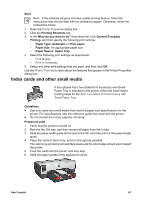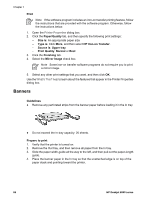HP Deskjet 6940 User Guide - Windows 2000 - Page 68
Banners, HP Iron-on Transfer
 |
UPC - 882780263406
View all HP Deskjet 6940 manuals
Add to My Manuals
Save this manual to your list of manuals |
Page 68 highlights
Chapter 7 Print Note If the software program includes an iron-on transfer printing feature, follow the instructions that are provided with the software program. Otherwise, follow the instructions below. 1. Open the Printer Properties dialog box. 2. Click the Paper/Quality tab, and then specify the following print settings: - Size is: An appropriate paper size - Type is: Click More, and then select HP Iron-on Transfer. - Source is: Upper tray - Print Quality: Normal or Best 3. Click the Finishing tab. 4. Select the Mirror Image check box. Note Some iron-on transfer software programs do not require you to print a mirror image. 5. Select any other print settings that you want, and then click OK. Use the What's This? help to learn about the features that appear in the Printer Properties dialog box. Banners Guidelines ● Remove any perforated strips from the banner paper before loading it in the In tray. ● Do not exceed the In-tray capacity: 20 sheets. Prepare to print 1. Verify that the printer is turned on. 2. Remove the Out tray, and then remove all paper from the In tray. 3. Slide the paper width-guide all the way to the left, and then pull out the paper-length guide. 4. Place the banner paper in the In tray so that the unattached edge is on top of the paper stack and pointing toward the printer. 66 HP Deskjet 6940 series