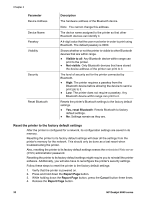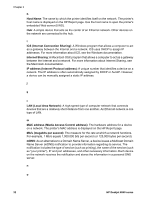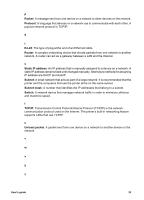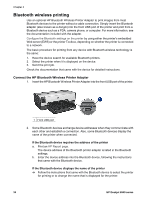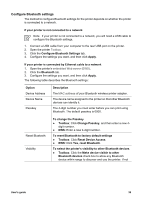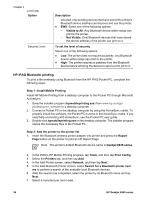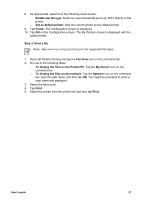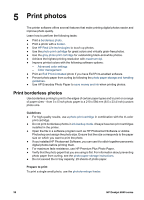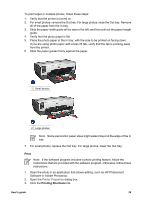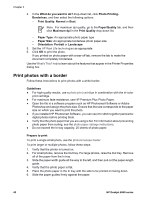HP Deskjet 6940 User Guide - Windows 2000 - Page 37
Con Bluetooth settings
 |
UPC - 882780263406
View all HP Deskjet 6940 manuals
Add to My Manuals
Save this manual to your list of manuals |
Page 37 highlights
Configure Bluetooth settings The method to configure Bluetooth settings for the printer depends on whether the printer is connected to a network. If your printer is not connected to a network Note If your printer is not connected to a network, you will need a USB cable to configure the Bluetooth settings. 1. Connect a USB cable from your computer to the rear USB port on the printer. 2. Open the printer Toolbox. 3. Click the Configure Bluetooth Settings tab. 4. Configure the settings you want, and then click Apply. If your printer is connected by Ethernet cable to a network 1. Open the printer's embedded Web server (EWS). 2. Click the Bluetooth tab. 3. Configure the settings you want, and then click Apply. The following table describes the Bluetooth settings: Option Device Address Device Name Passkey Description The MAC address of your Bluetooth wireless printer adapter. The device name assigned to the printer so that other Bluetooth devices can identify it. The 4-digit number you must enter before you can print using Bluetooth. The default passkey is 0000. Reset Bluetooth Visibility To change the Passkey ● Toolbox: Click Change Passkey, and then enter a new 4- digit number. ● EWS: Enter a new 4-digit number. To reset Bluetooth to factory default settings ● Toolbox: Click Reset Device Access. ● EWS: Click Yes, reset Bluetooth. To select the printer's visibility to other Bluetooth devices ● Toolbox: Click the Make device visible to other Bluetooth devices check box to allow any Bluetooth device within range to discover and use the printer. If not User's guide 35