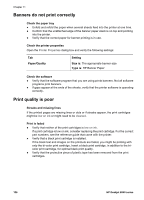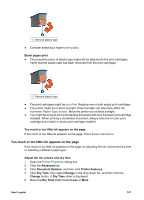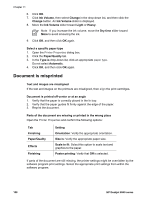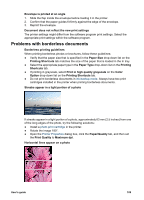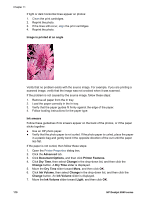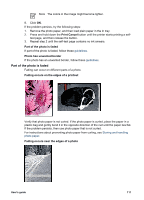HP Deskjet 6940 User Guide - Windows 2000 - Page 113
Part of the photo is faded, Fading can occur on different parts of a photo.
 |
UPC - 882780263406
View all HP Deskjet 6940 manuals
Add to My Manuals
Save this manual to your list of manuals |
Page 113 highlights
Note The colors in the image might become lighter. 8. Click OK. If the problem persists, try the following steps: 1. Remove the photo paper, and then load plain paper in the In tray. 2. Press and hold down the Print Cancel button until the printer starts printing a self- test page, and then release the button. 3. Repeat step 2 until the self-test page contains no ink smears. Part of the photo is faded If part of the photo is faded, follow these guidelines. Photo has unwanted border If the photo has an unwanted border, follow these guidelines. Part of the photo is faded Fading can occur on different parts of a photo. Fading occurs on the edges of a printout Verify that photo paper is not curled. If the photo paper is curled, place the paper in a plastic bag and gently bend it in the opposite direction of the curl until the paper lies flat. If the problem persists, then use photo paper that is not curled. For instructions about preventing photo paper from curling, see Storing and handling photo paper. Fading occurs near the edges of a photo User's guide 111