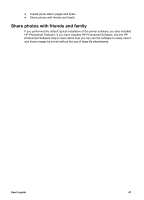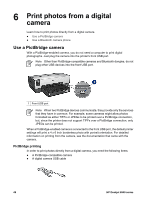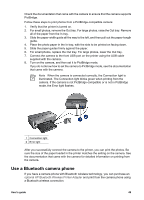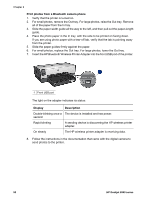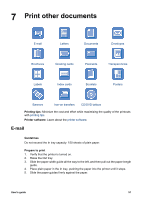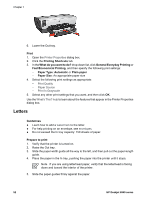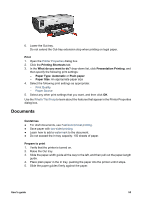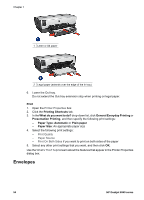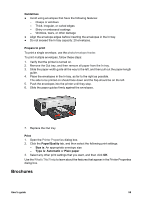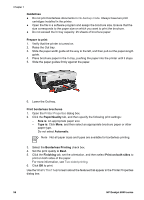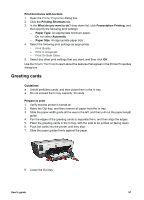HP Deskjet 6940 User Guide - Windows 2000 - Page 54
Letters, Fast/Economical Printing
 |
UPC - 882780263406
View all HP Deskjet 6940 manuals
Add to My Manuals
Save this manual to your list of manuals |
Page 54 highlights
Chapter 7 6. Lower the Out tray. Print 1. Open the Printer Properties dialog box. 2. Click the Printing Shortcuts tab. 3. In the What do you want to do? drop-down list, click General Everyday Printing or Fast/Economical Printing, and then specify the following print settings: - Paper Type: Automatic or Plain paper - Paper Size: An appropriate paper size 4. Select the following print settings as appropriate: - Print Quality - Paper Source - Print In Grayscale 5. Select any other print settings that you want, and then click OK. Use the What's This? help to learn about the features that appear in the Printer Properties dialog box. Letters Guidelines ● Learn how to add a watermark to the letter. ● For help printing on an envelope, see envelopes. ● Do not exceed the In tray capacity: 150 sheets of paper. Prepare to print 1. Verify that the printer is turned on. 2. Raise the Out tray. 3. Slide the paper-width guide all the way to the left, and then pull out the paper-length guide. 4. Place the paper in the In tray, pushing the paper into the printer until it stops. Note If you are using letterhead paper, verify that the letterhead is facing down and toward the interior of the printer. 5. Slide the paper guides firmly against the paper. 52 HP Deskjet 6940 series